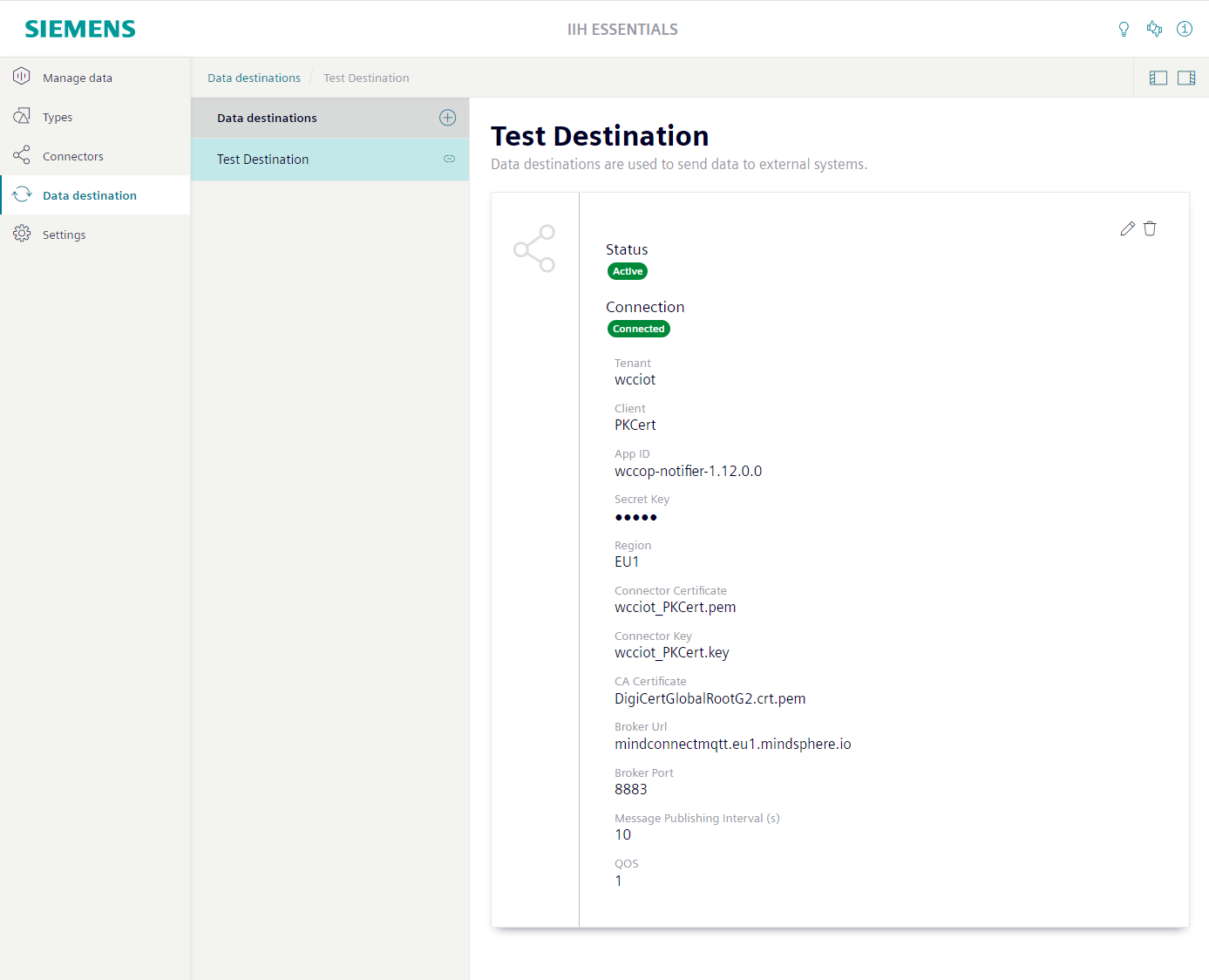Setting up Insights Hub as a synchronization destination
Special features and limitations
Info
MindSphere has been renamed to Insights Hub.
The following special features and restrictions apply when Insights Hub is used as the data destination for data synchronization.
Data prioritization
The data prioritization in IIH Essentials has changed compared to previous versions. In previous versions, historical data and live data were handled differently.
Now, IIH Essentials synchronizes data for an attribute in chronological order. This means it starts with the oldest but not yet synchronized data and continues until all data up to the current timestamp is synchronized.
If an attribute with historical data is added to an entity, sending this data is prioritized. The data of other already synchronized attributes for this entity will only be sent again if the historical data of the new attribute is synchronized.
Loss of data
If a synchronized attribute is moved in IIH Essentials, the data of this attribute is lost in Insights Hub.
The data of the moved attribute that still exists in IIH Essentials will then be synchronized again with the newly created variable in Insights Hub.
Payload
Limits per tenant and per client are specified by Insights Hub and AWS:
- A maximum of 100 requests per second
- Maximum 128 kB payload per request
- Maximum of 500 samples per request
The theoretical maximum speed is 100 r/s x 128 kb/r = 12.5 mb/s.
However, this could be slower if the maximum number of samples is reached before the high limit for the payload.
Supported regions
Solely the region EU1 is currently supported.
Unidirectional synchronization
Data is always synchronized in one direction – from IIH Essentials to Insights Hub. Synchronization in the other direction – from Insights Hub to IIH Essentials – does not take place.
Insights Hub limitations
All limitations of Insights Hub apply when syncing from IIH Essentials to Insights Hub. This is important to keep in mind, especially for available number of MQTT Agents, assets, asset types, etc..
Prerequisites
- Insights Hub can be accessed via the network.
- For a synchronization with Insights Hub: IIH Essentials is set up as an MQTT client.
Procedure
To set up Insights Hub as a data destination, follow these steps:
-
Create a new data destination and select "Insights Hub" as the destination type.
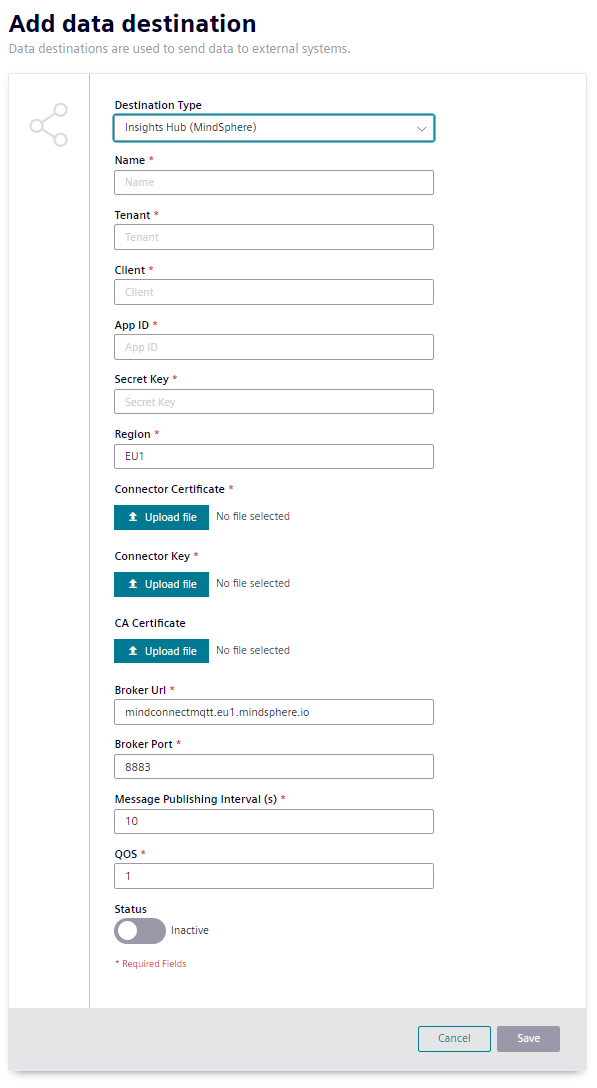
Adding Insights Hub as synchronization destination in IIH Essentials -
Enter the relevant information:
-
"Name": Identifier for the data destination.
Note
This name should be unique.
-
"Tenant": Insights Hub tenant name of the Insights Hub account, e. g.
wccdev. -
"Client": Insights Hub client name of the Insights Hub MQTT agent (name of the certificate, see below), e.g., test.
Correct tenant name and client
If the tenant name or the client CN name are incorrect, the connection to Insights Hub cannot be established.
-
Login data for the app:
-
"App ID and Secret key": The app ID and password (secret key) are the app credentials required when an app, such as IIH Essentials, requires interaction with REST APIs of Insights Hub.
There are several ways of creating these credentials:
-
(Preferred) Creating user credentials via Insights Hub:
- Open the following url
https://<tenantname>-settings.eu1.mindsphere.io/home - Go to "Technical Users" and create a new technical user with the permissions
mdsp:core:assetmanagement.adminandmdsp:core:mindconnect.fullaccess.
- Open the following url
-
If development capabilities are available in the tenant: Create an app and create app credentials via the app.
- Open a Support Ticket to request a technical user.
-
-
"Certificates": Upload the created device certificate, e.g. test-cert.pem. If there is no certificate for the selected tenant yet, then you need to create an appropriate certificate first.
A detailed description of how to create a connector certificate can be found here:
- Managing CA Certificates
- MindConnect MQTT Broker
- Read how to create a client certificate here: Creating a client certificate
- Read how to download a broker certificate here: Downloading a broker certificate
-
-
"Region, Broker URL and Broker port": Do not adapt these settings, as only the EU1 region is supported.
- "Message Publishing Interval": The message publishing interval defines how often packages will be sent out to Insights Hub, data will be buffered if it arrives at a faster rate than the publishing interval.
- "QoS": Quality of service for the MQTT packages containing time series data.
- "Name Replacement": replaces names of entities or attributes by regular expressions. See name replacement for more details.
-
-
Enable the data destination.
- Click "Save".
Result
Insights Hub is available as a data destination and can be specified as the storage location. You can now build a destination hierarchy for this data destination.