Creating a client certificate
If you want to establish the connection to Insights Hub, you need a client certificate. You can create this in two ways:
- If you have your own CA, you can upload it to Insights Hub. Then, use your own certificate infrastructure to generate certificates.
- If you do not have your own CA, create the client certificate in Insights Hub.
Procedure
To create a client certificate, please follow these steps:
-
Open a browser and enter the following URL:
https://<tenantname>-assetmanager.eu1.mindsphere.io/homeIndividual URL
Enter your individual tenant name in the URL.
-
Open the "Connectivity > MQTT Certificates" tab.
- Click "Get a new certificate".
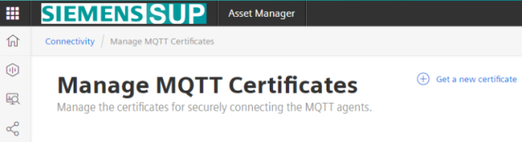
- Click "Generate Certificate".
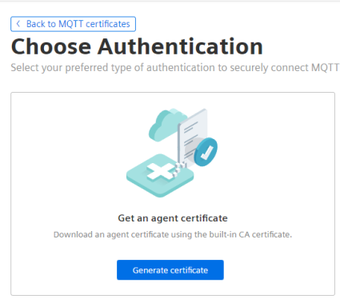
-
Assign a name for the client certificate, e.g.
ClientCertificate.Naming system
The names of the generated certificate and the associated key file are formed according to the following scheme: "
<tenantname>_<certificatename>"For example, if the tenant name of your Insights Hub is
wccdevand you assign the nameClientCertificate, the names of the created files are as follows:- Key file: "
wccdev_ClientCertificate.key" - Certificate: "
wccdev_ClientCertificate.pem"
Certificate name vs. Device name
To successfully establish a connection to Insights Hub, the entry in the "Certificate name" field must exactly match the content of the "Device Name" field in the "Aggregate to" dialog in the Common Configurator.
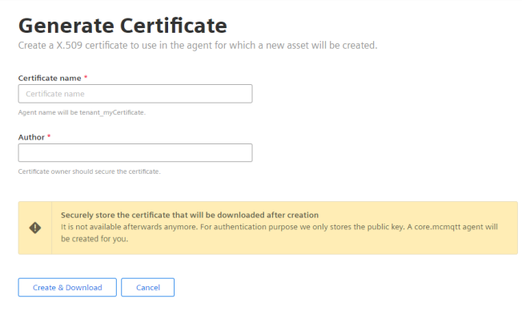
- Key file: "
-
Click "Create & Download".
Result
You created and downloaded the certificate and the key file.