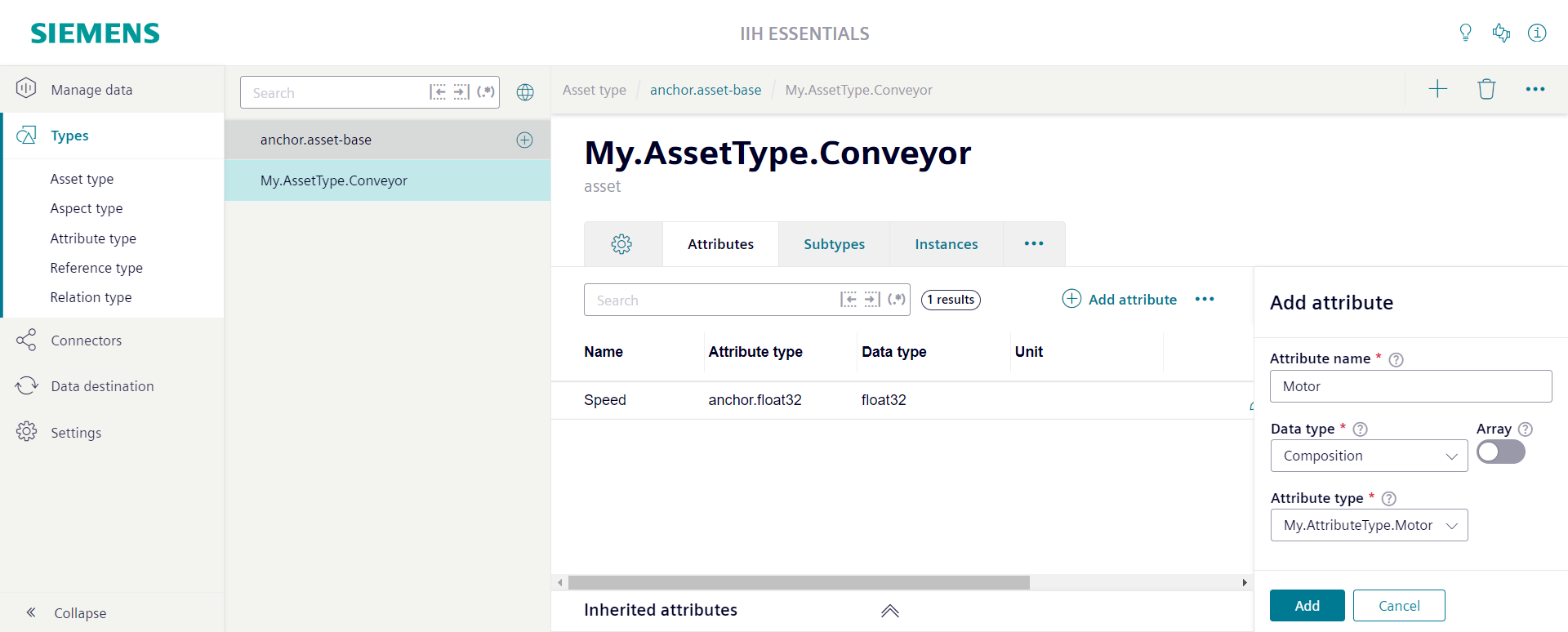Working with types
Types are a new concept introduced in IIH Essentials Version 2.0. This section explains the basics to give you an initial understanding of the functionality without going too deep into the details.
Adding an asset type
The section "Types" can is used to setup the type system. By default the "Asset type" editor is displayed. The root asset type of the type system is the asset type anchor.asset-base. It is created automatically by the system and can not be deleted or modified. All asset types are derived from this root asset type.
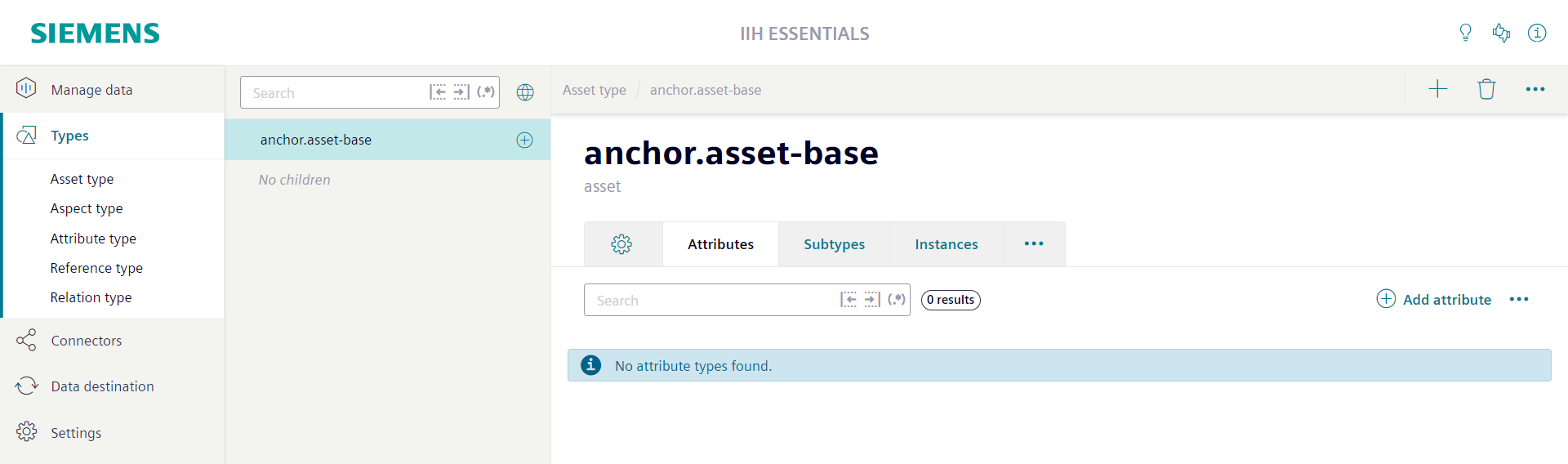
- To add a new asset type select its base asset type in the navigation area.
-
Click the plus button
A screen with the title "Add asset type" is opened. The only mandatory information you have to enter is the "Name" of the asset type and a "Namespace".
-
Click the "Add" button to create the asset type.
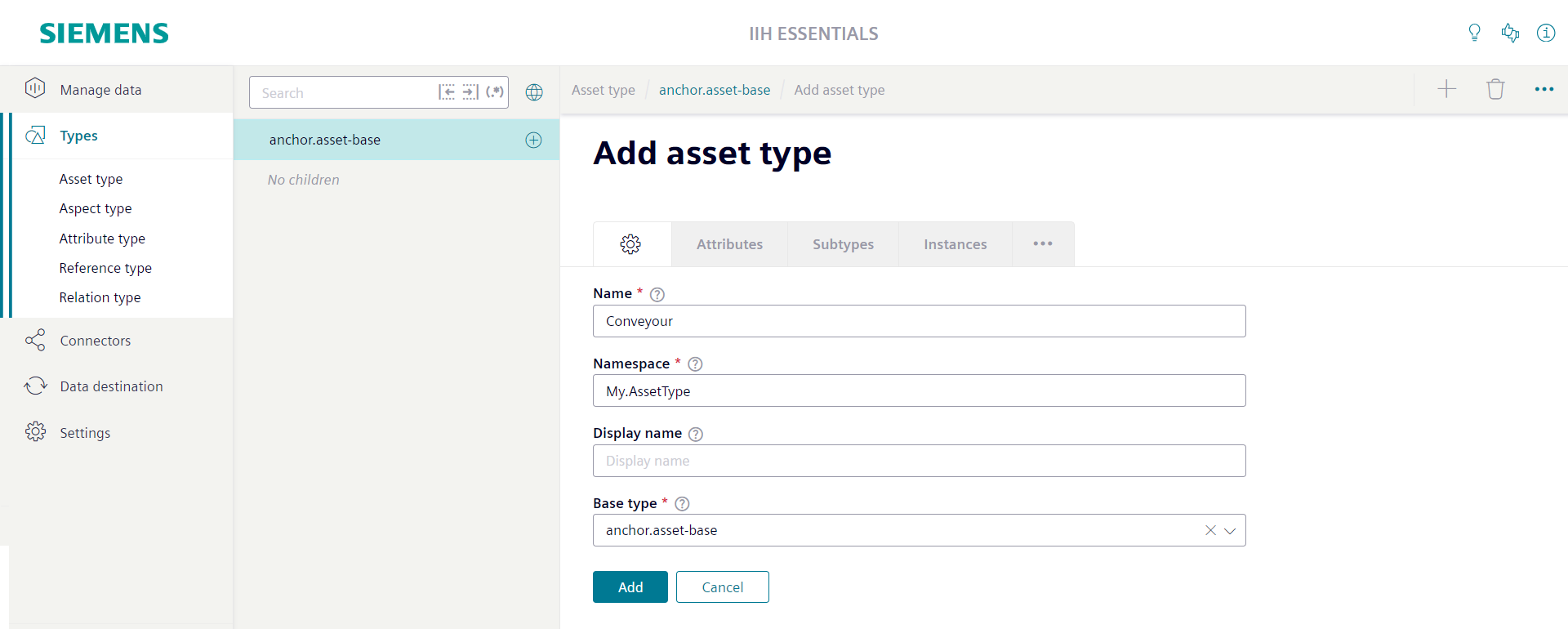
The created asset type is selected in the navigation area. Its "Attributes" tab is opened.
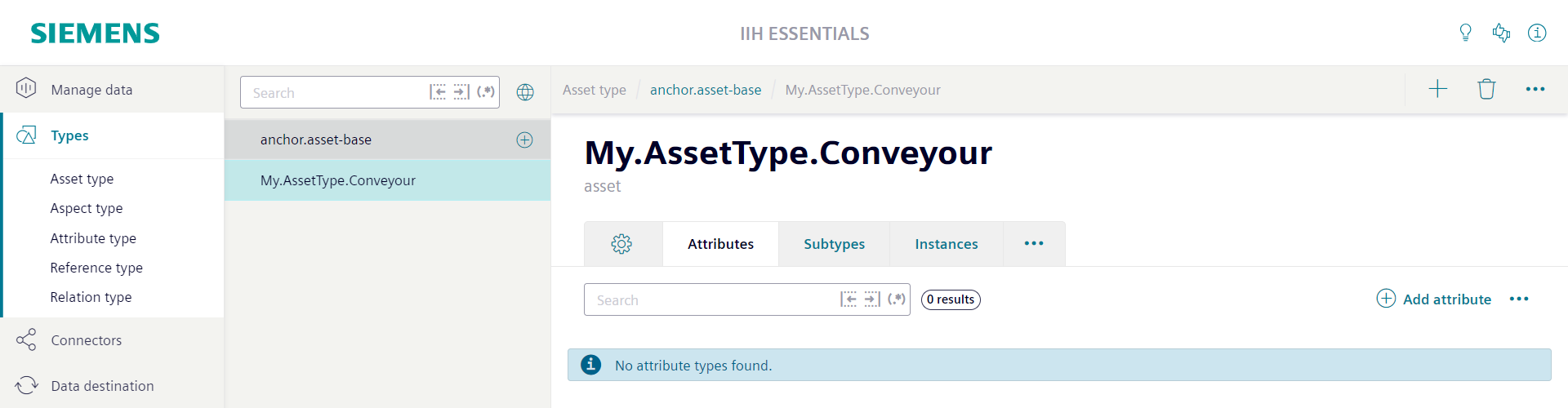
Adding an attribute to asset type
- To add an attribute to an asset type first select the asset type.
- Open the tab "Attributes".
-
Click the button "Add attribute".
The "Add attribute" sidebar appears. The only mandatory information you have to enter is the "Name" of the attribute and the "Data type" of the attribute.
-
Click the "Add" button to create the attribute. The "Add attribute" sidebar can be closed with the "Cancel" button.
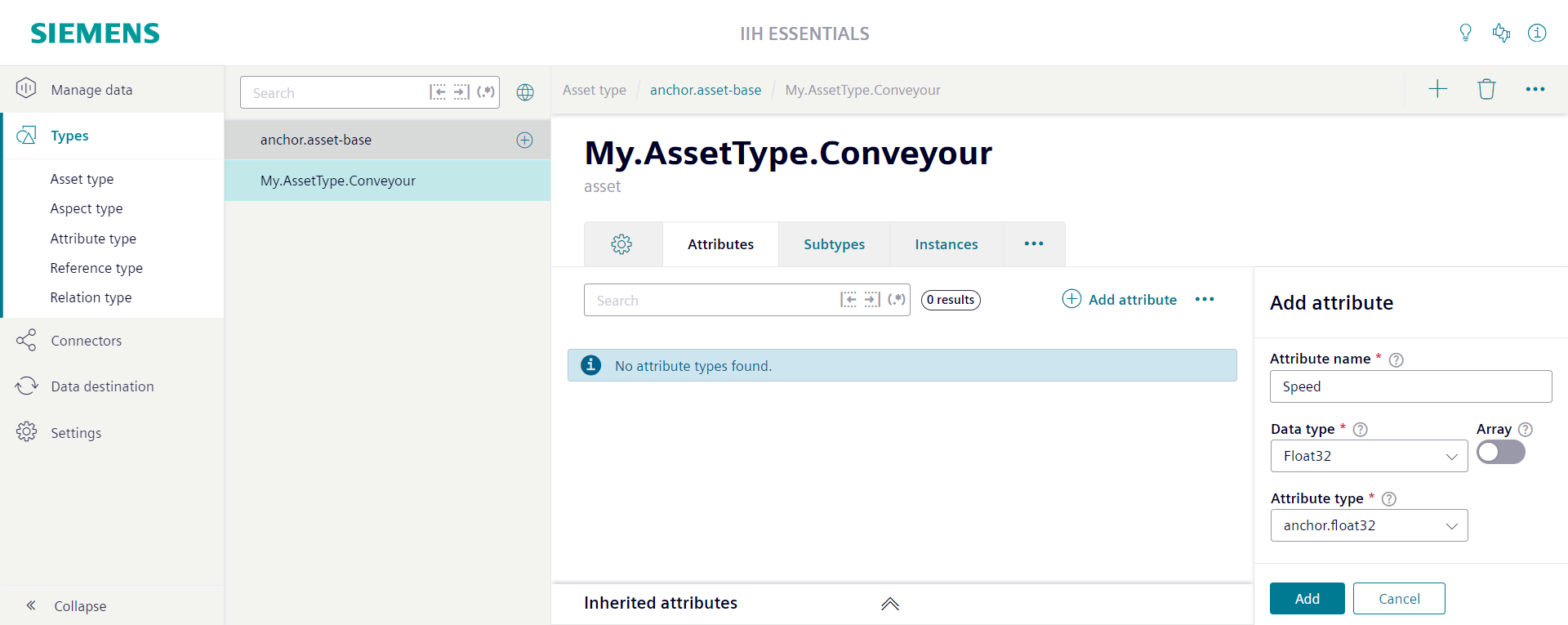
The created attribute will be displayed in the list of attributes.
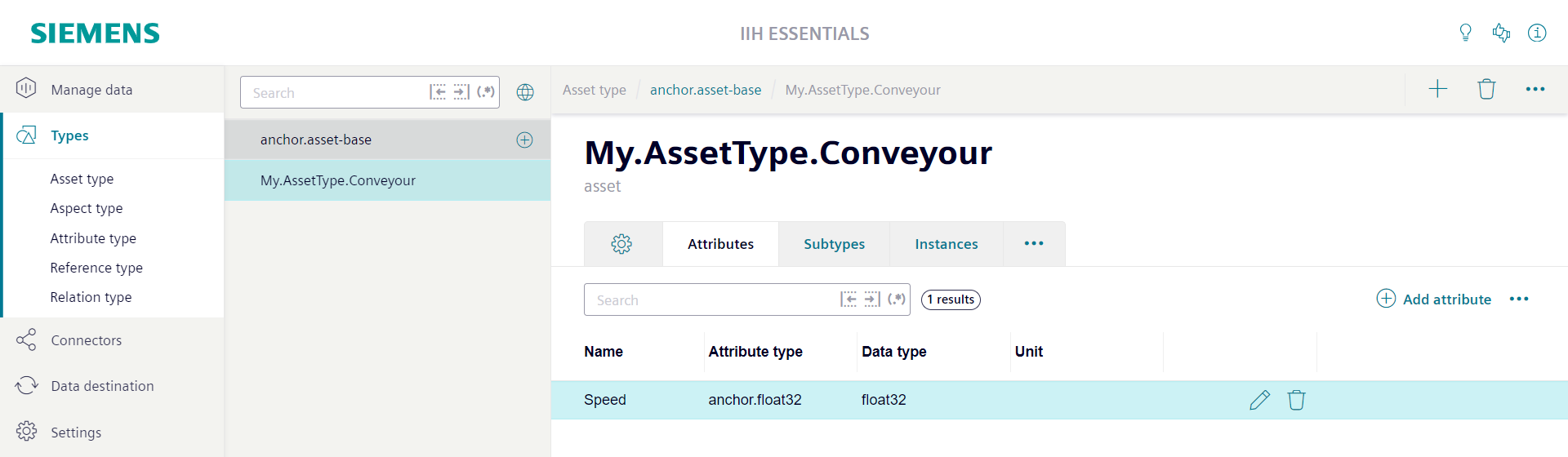
Instantiating an asset type
- To create an instance of the asset type navigate to the section "Manage Data".
- Navigate to the parent asset where you want to add the new asset below and click the plus button. A screen with the title "Add asset" is opened.
- Give the asset a "Name".
- Select the previously created asset type in the "Asset type" dropdown field.
-
Click the "Add" button to create the asset.
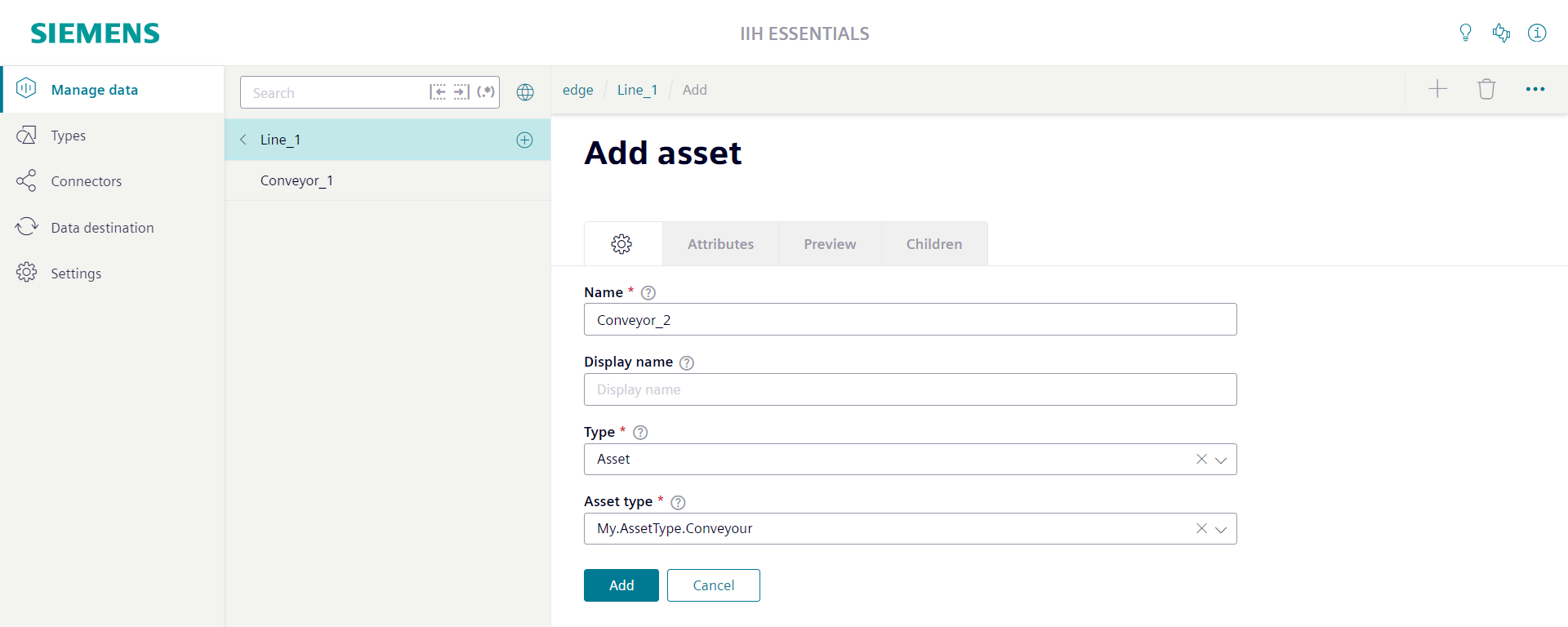
The asset is now created based on the configuration of the asset type. All attributes which are defined at the asset type are created automatically by the system. Below the name of the asset also the name of its asset type is displayed. The link button right of this name can be used to directly jump to the aspect type.
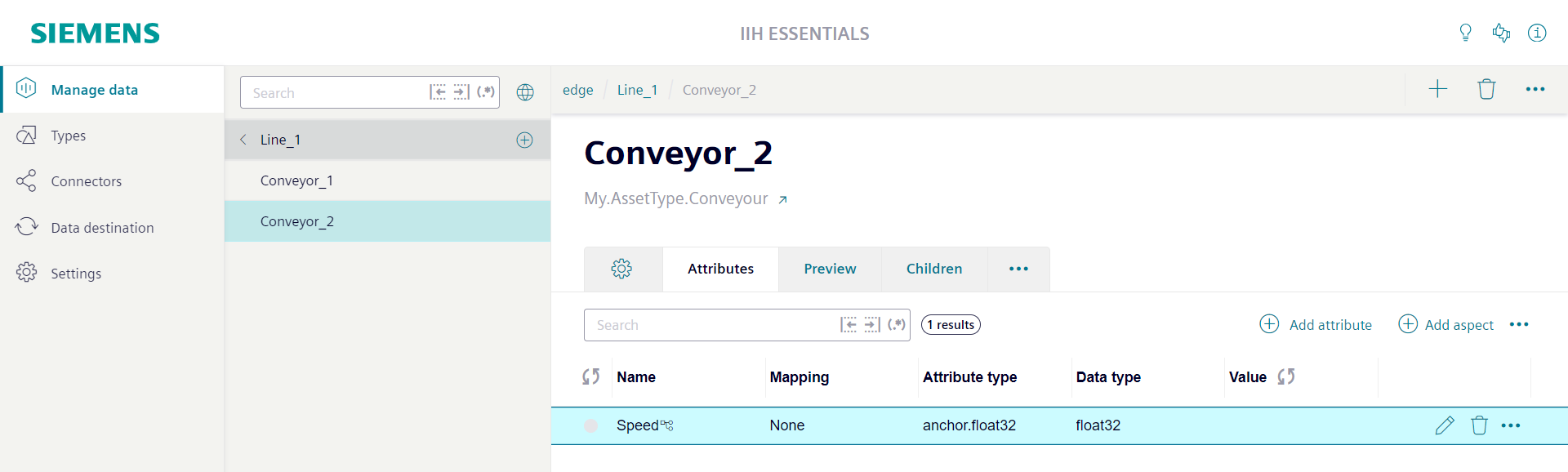
Locating instances of an asset type
- To locate all instances of a specific asset type first select the asset type.
- Open the "Instances" tab.
-
Here a list of all existing instances of the asset type is shown. The name of each asset as well as its path in the asset hierarchy is displayed. With a link button it is possible to directly jump to the asset in the asset hierarchy.
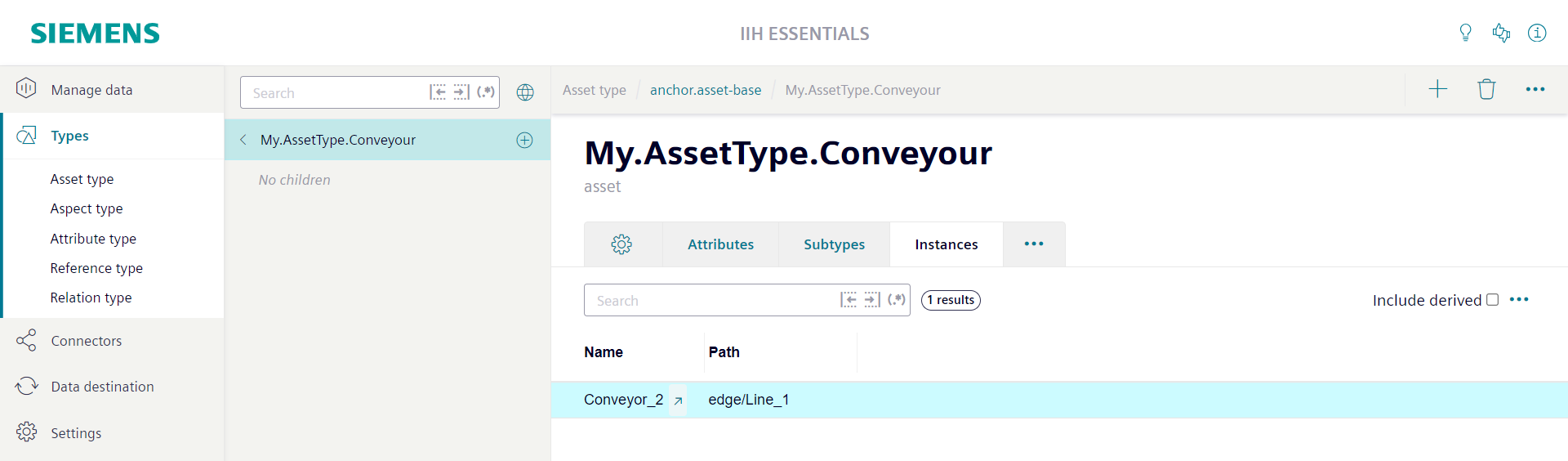
Adding an aspect type
-
Navigate to the section "Types" and open the "Aspect type" editor.
The root aspect type of the type system is the aspect type
anchor.aspect-base. It is created automatically by the system and can not be deleted or modified. All aspect types are derived from this base type.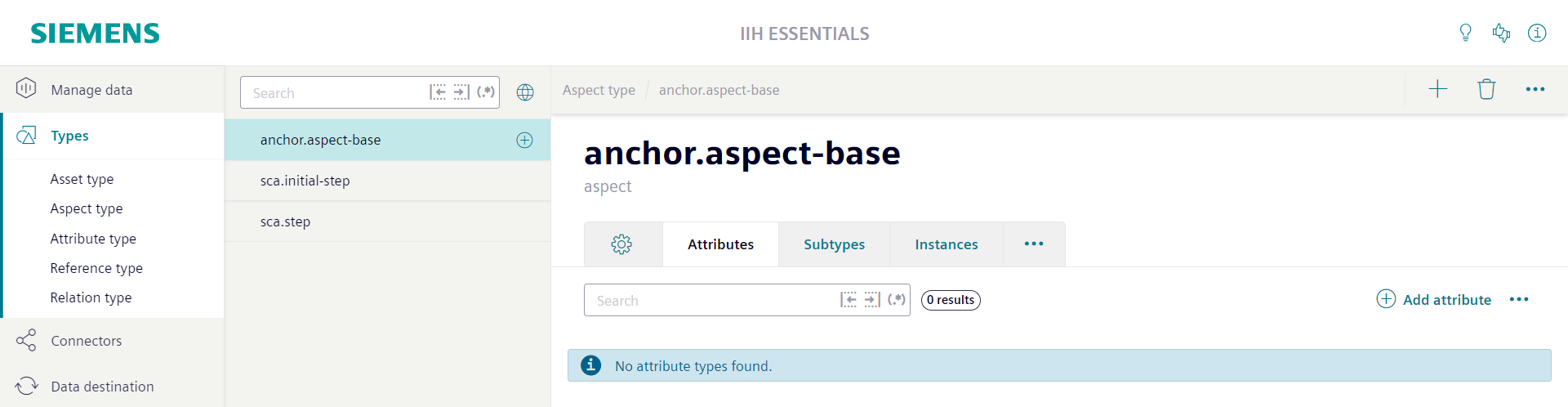
-
To add a new aspect type select its base aspect type in the navigation area.
-
Click the plus button.
A screen with the title "Add aspect type" is opened. The only mandatory information you have to enter is the "Name" of the aspect type and a "Namespace".
-
Click the "Add" button to create the aspect type.
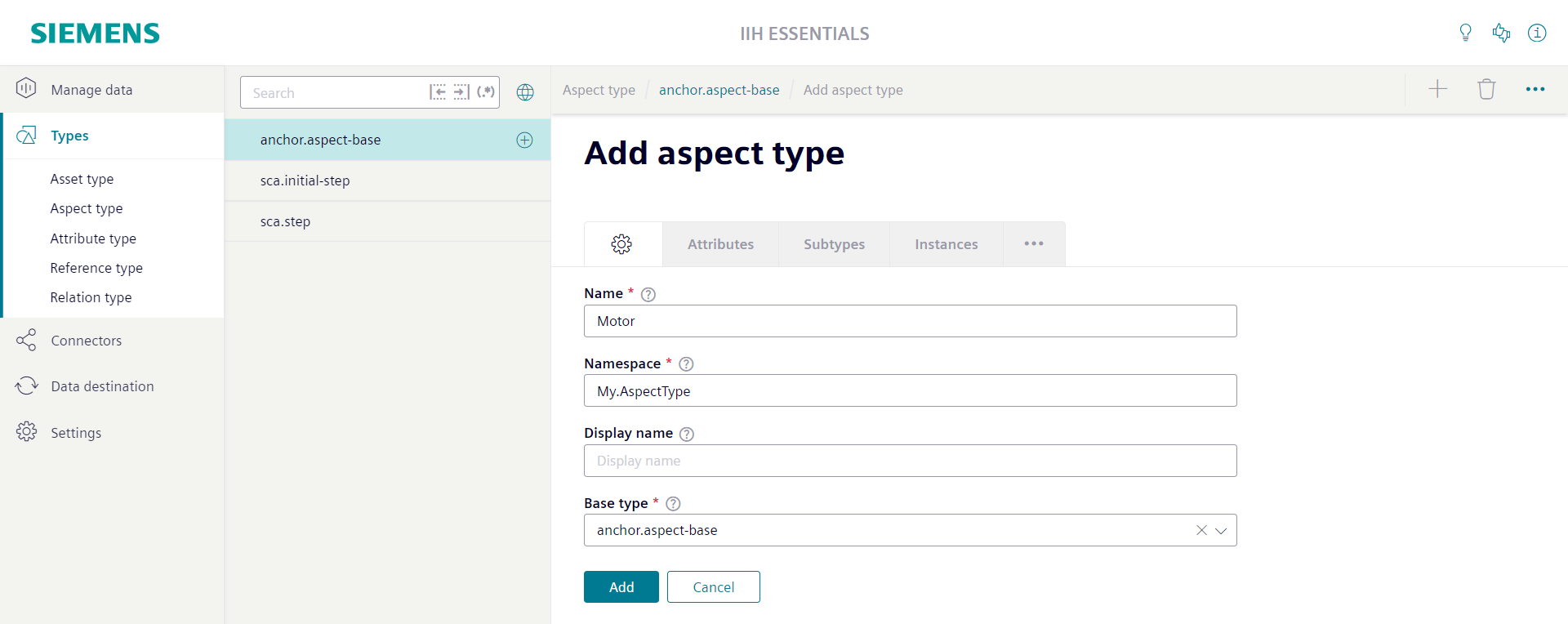
The created aspect type is selected in the navigation area. Its "Attributes" tab is opened.
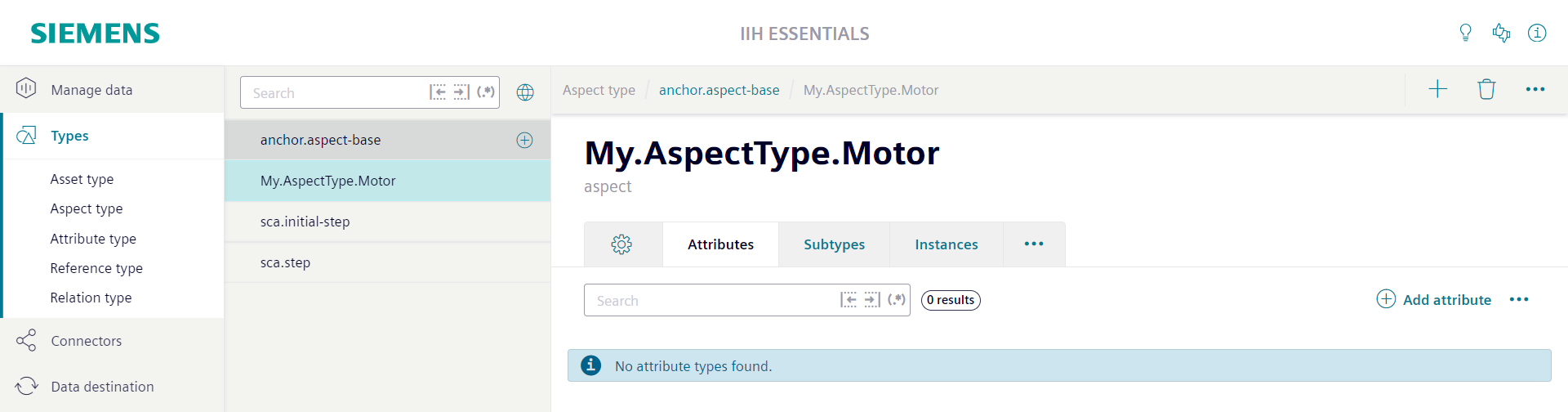
Adding an attribute to aspect type
- To add an attribute to an aspect type first select the aspect type and open the tab "Attributes".
-
Click the button "Add attribute".
The "Add attribute" sidebar appears. The only mandatory information you have to enter is the "Name" of the attribute and the "Data type" of the attribute.
-
Click the "Add" button to create the attribute. The "Add attribute" sidebar can be closed with the "Cancel" button.
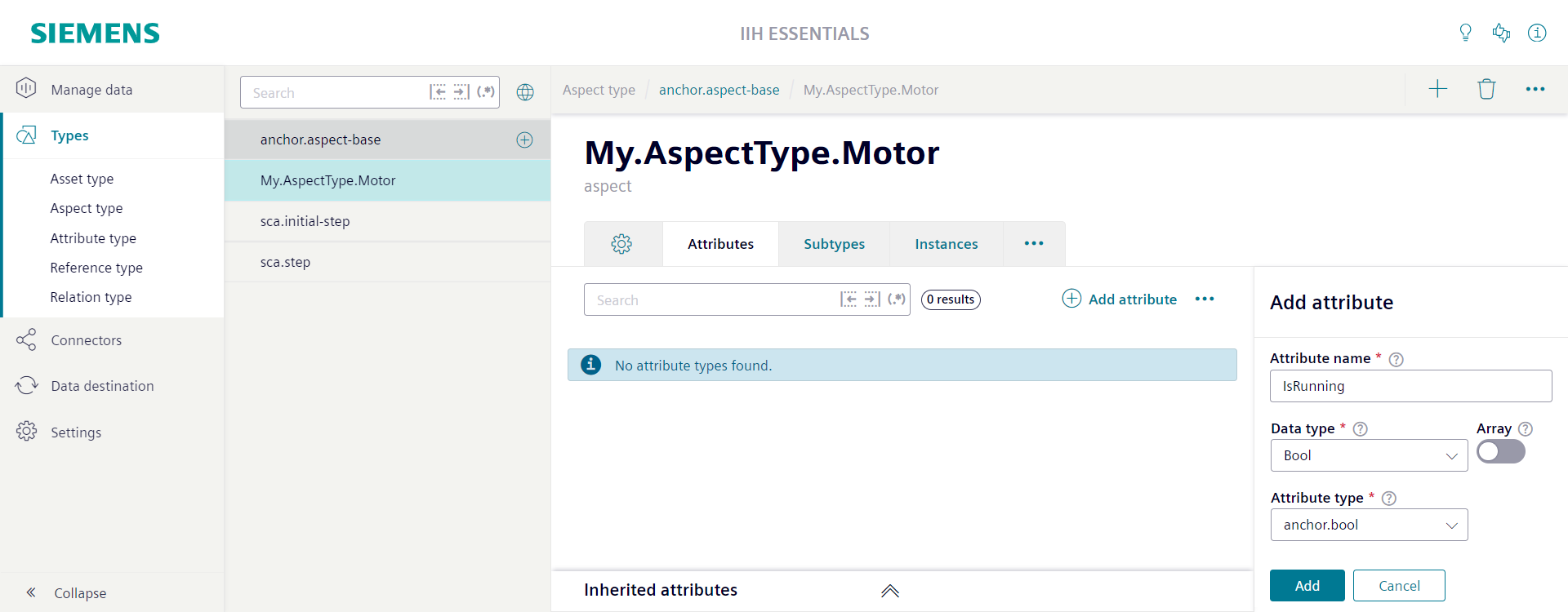
The created attribute will be displayed in the list of attributes.
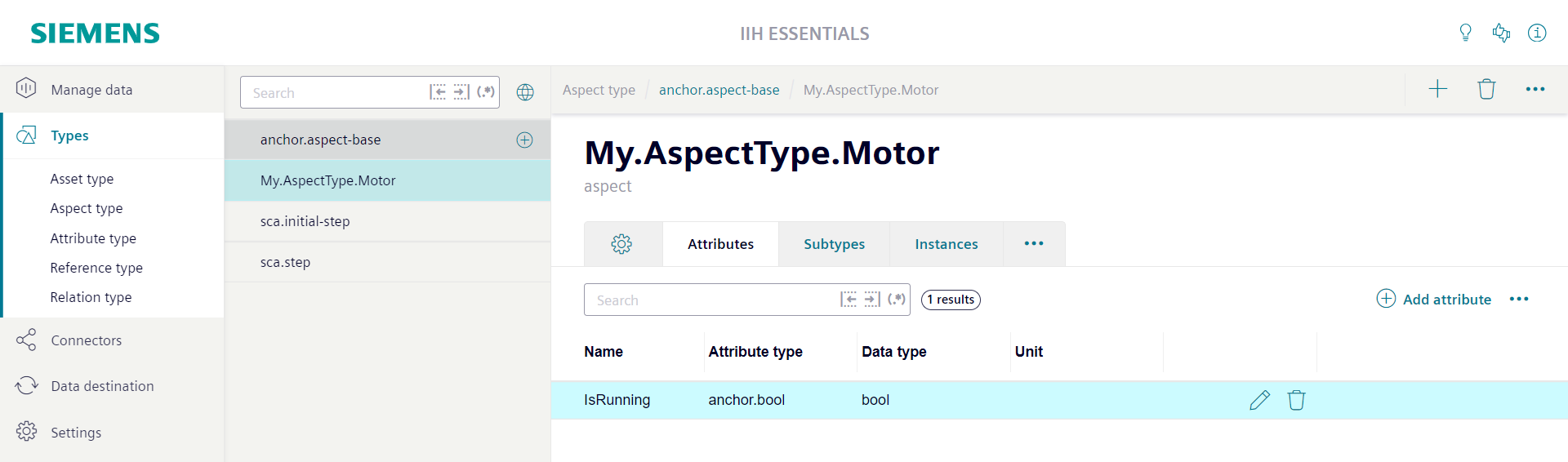
Instantiating an aspect type
- To create an instance of the aspect type navigate to the section "Manage Data".
- Select the asset to which you want to add the aspect and open its "Attributes" tab.
- Click the button "Add aspect". The "Add aspect" sidebar appears.
-
Give the attribute a "Name". By default the system uses this name also for the aspect to create. The default type of the aspect is "anchor.aspect-base". To change this click the edit button in the "Value" section.
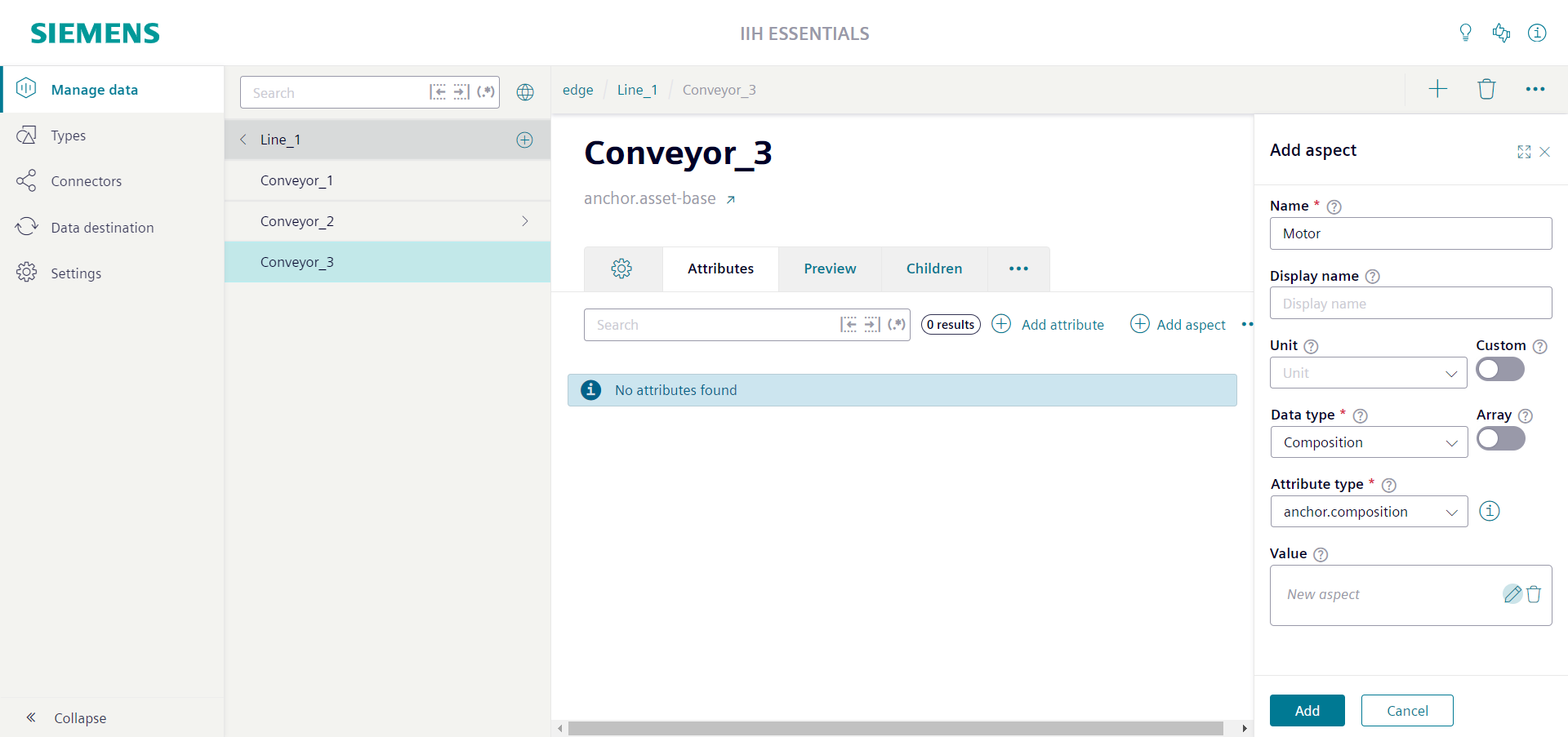
The dialog "Create instance" is opened. In this dialog you can define the settings of the aspect to create.
- Select the aspect type of your choice in the "Aspect type" field.
- Click the "Save" button.
-
Click the "Add" button to create the attribute.
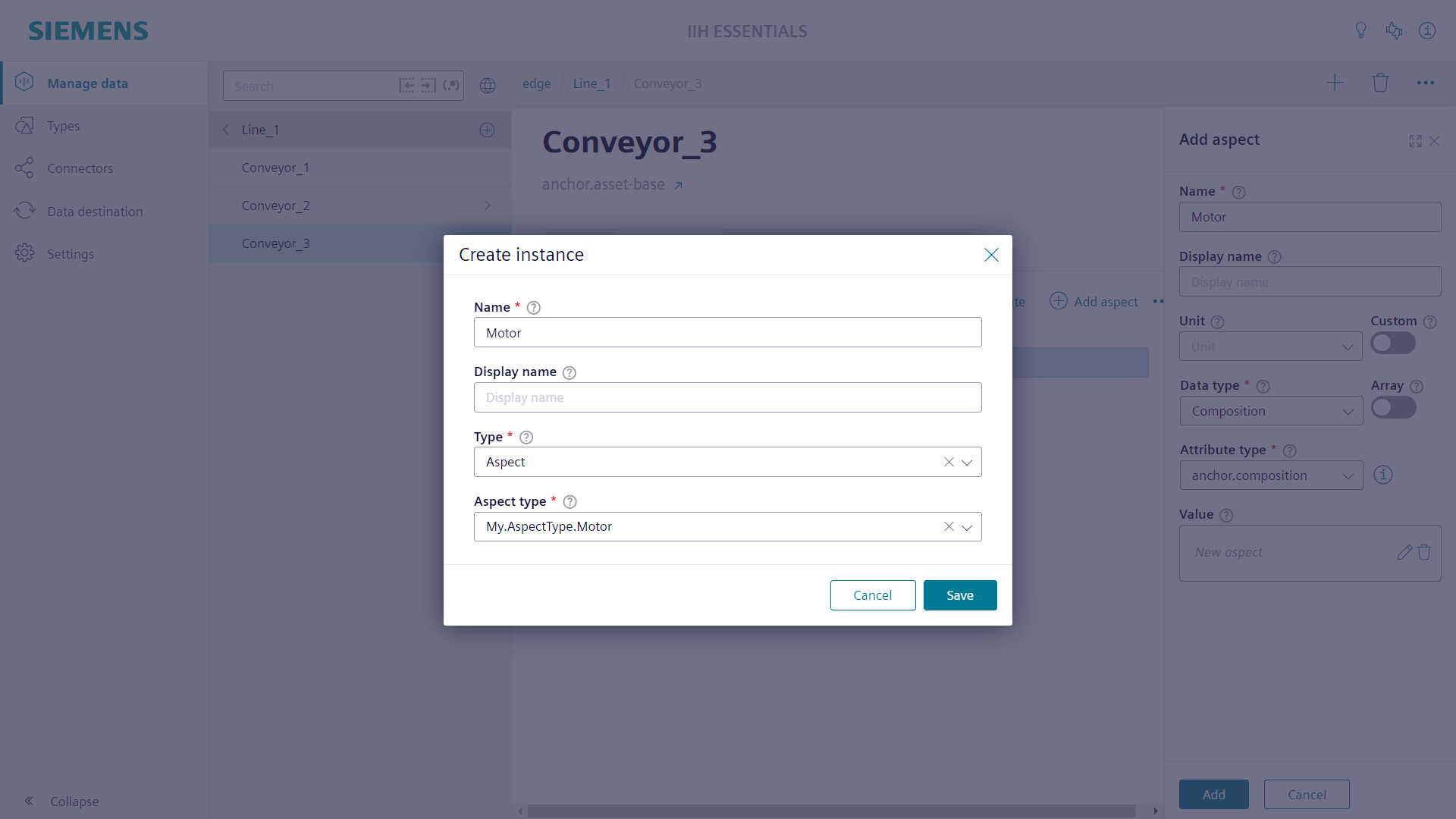
The created attribute will be displayed in the list of attributes. With the link button the aspect itself can be opened.
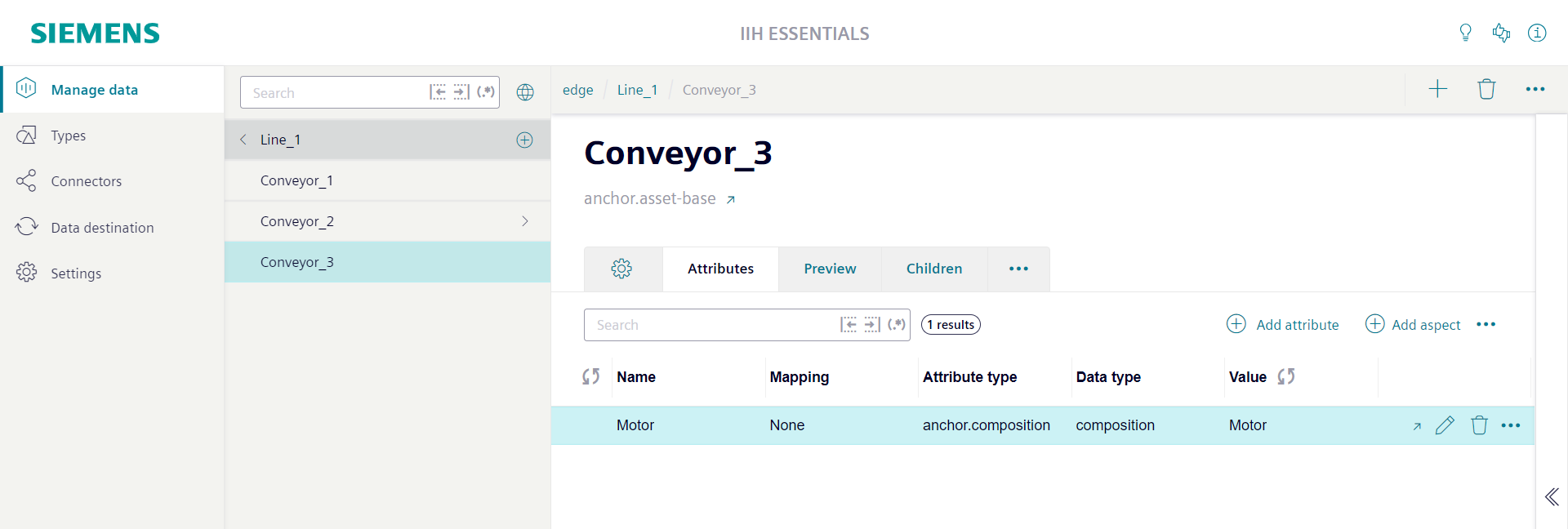
The aspect is an integral part of the asset. It is not shown in the navigation area. The breadcrumb shows the current location of the opened aspect. The breadcrumb can also be used to navigate back to the owning asset. The attributes defined at the aspect type are automatically created by the system.
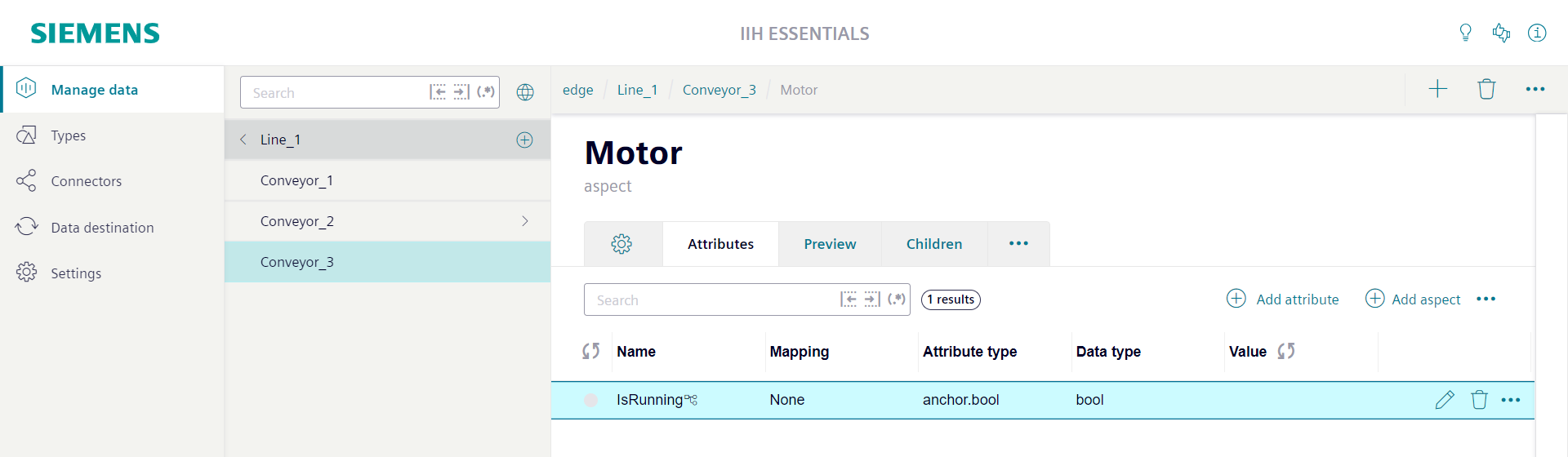
Adding an attribute type for aspect type
If you want to use an aspect type inside an asset type you have first to create an attribute type for the aspect type. The creation of an attribute type for an aspect types makes the handling of the aspect type easier.
- Navigate to the "Types" section and open the "Attribute type" editor.
- In the navigation area click the plus button. A screen with the title "Add attribute type" is opened.
- Specify a "Name" and a "Namespace".
- As "Data type" select "Composition".
-
Another dropdown field appears where you need to select the aspect type.
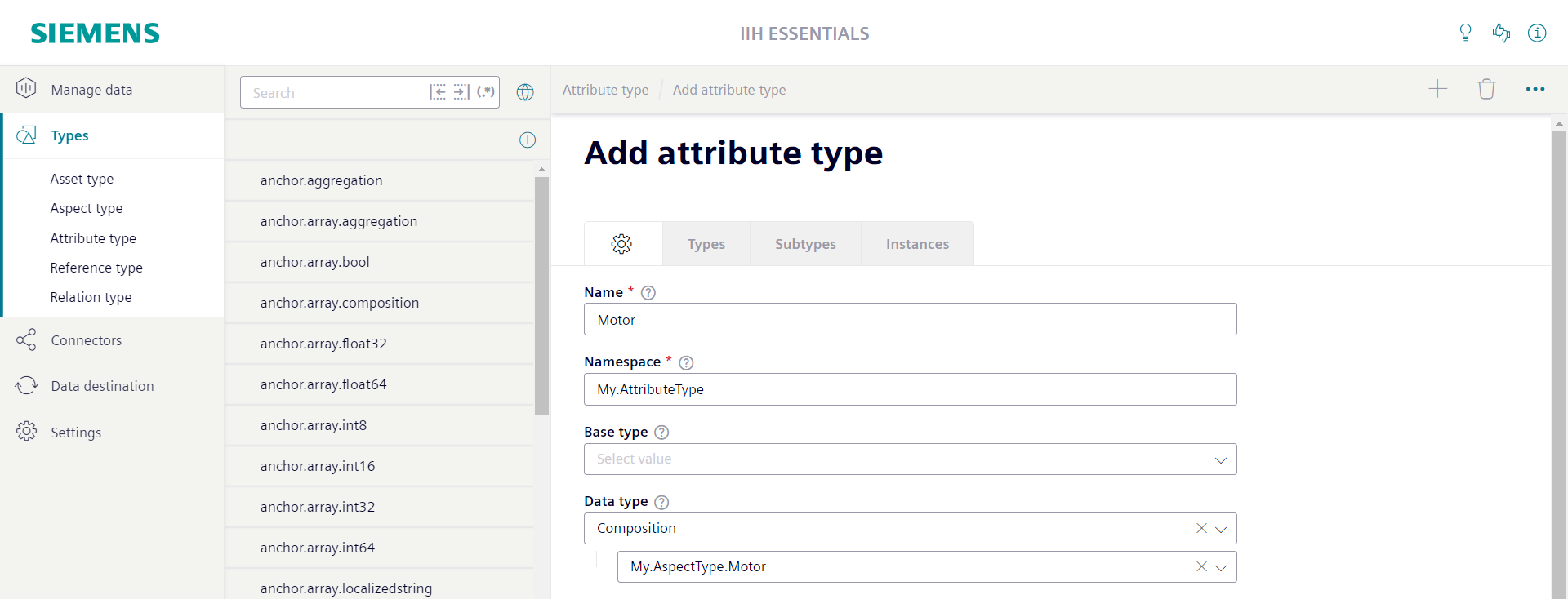
Instantiating an aspect type using attribute type
- To create an instance of the aspect type navigate to the section "Manage Data".
- Navigate to the asset where you want to add the new aspect and open its "Attributes" tab.
- Click at the button "Add aspect". The "Add aspect" sidebar appears.
- Give the attribute a "Name".
- In the dropdown field "Attribute type" select the previously created attribute type.
-
Click the "Add" button.
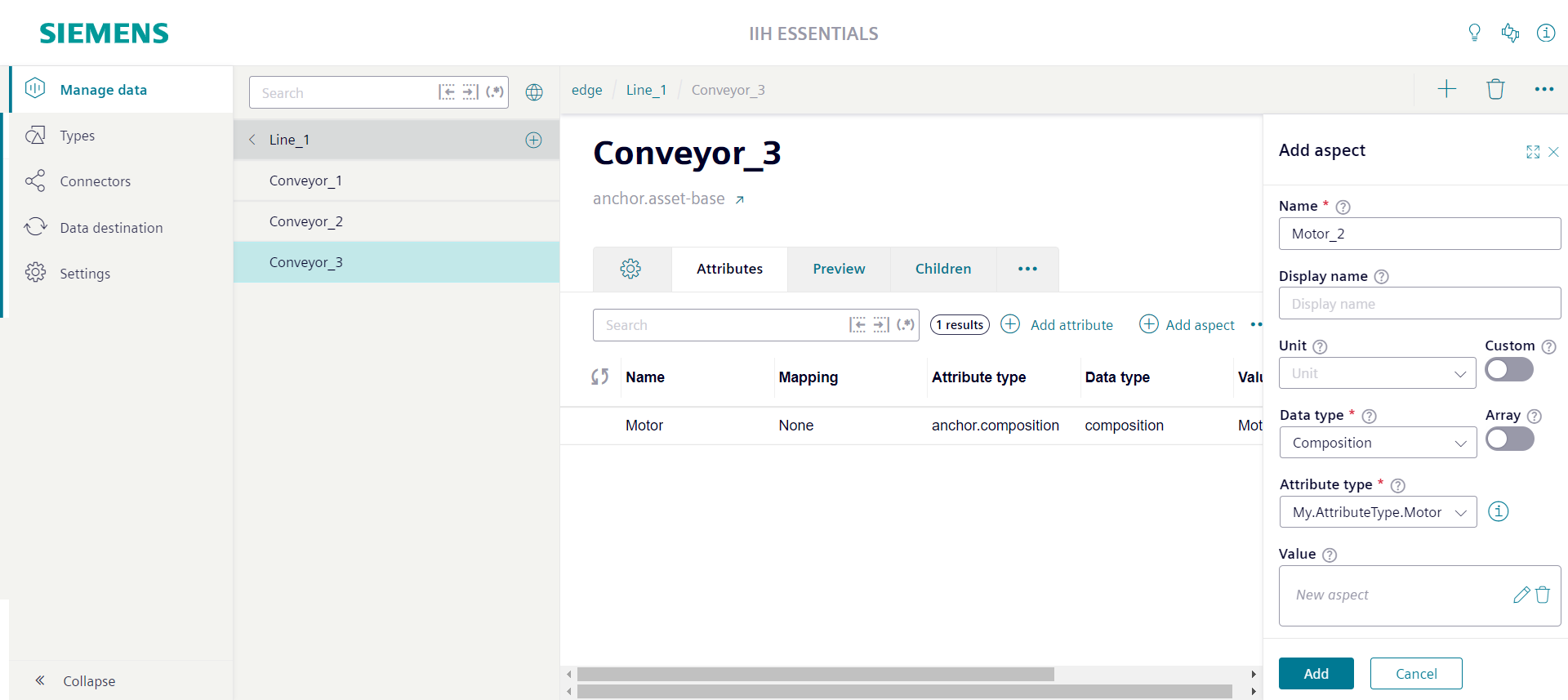
The created attribute will be displayed in the list of attributes. The system automatically creates an aspect of the aspect type that the attribute type defines. You can use the link button to open the aspect.
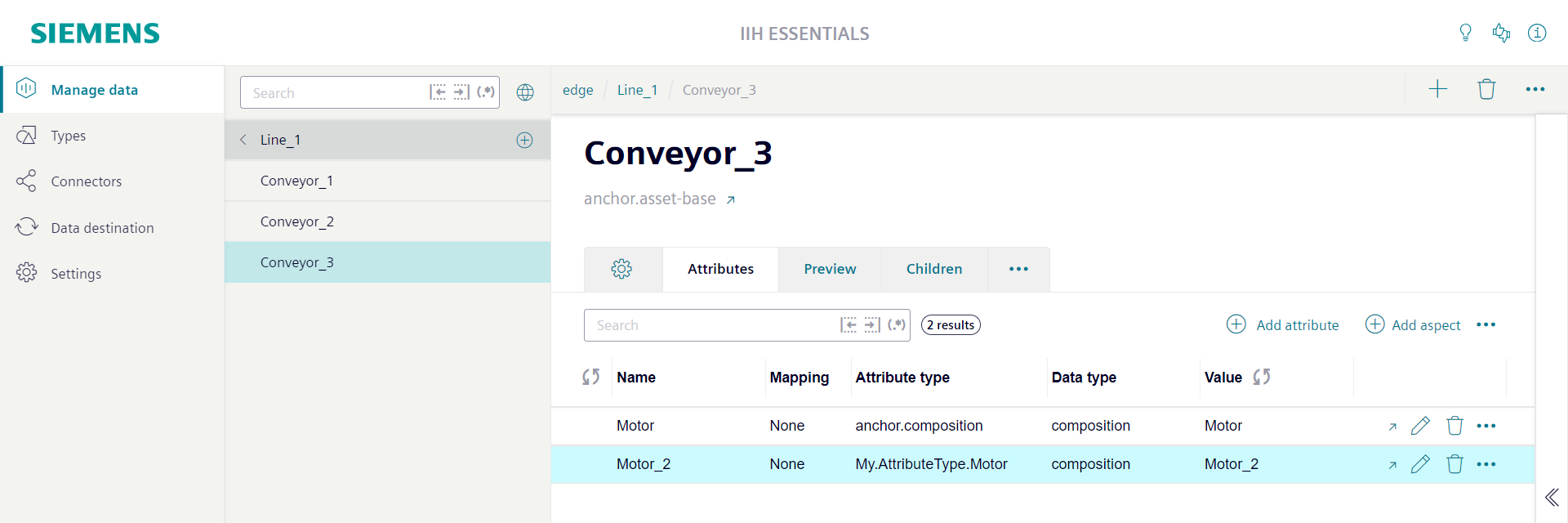
Adding an aspect attribute type to asset type