Working with connectors
Adding a connector
To add a connector to IIH Essentials, click the ![]() icon in the navigation sidebar. IIH Essentials will then automatically detect connectors via the databus or the registry service. If a connector is not discovered, you can manually add a custom connector via the tile.
icon in the navigation sidebar. IIH Essentials will then automatically detect connectors via the databus or the registry service. If a connector is not discovered, you can manually add a custom connector via the tile.
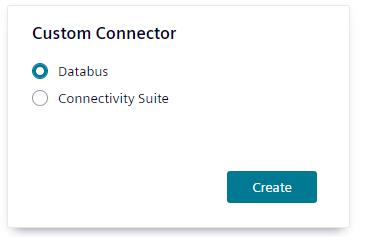
You can either configure a connector, that is transferring the data via the databus or directly via Connectivity Suite. By default, the added connector is immediately active.
User name and password
The user name and password must be configured in the MQTT Broker or in the Databus, and then entered in the connector.
Acquisition cycle
Tags from Connectivity Suite connectors are subscribed to with a default cycle time of 100 ms.
Configuring the Databus settings
Many connectors use the same Databus channel. Therefore, you can define common databus settings at the Settings > Databus settings section.
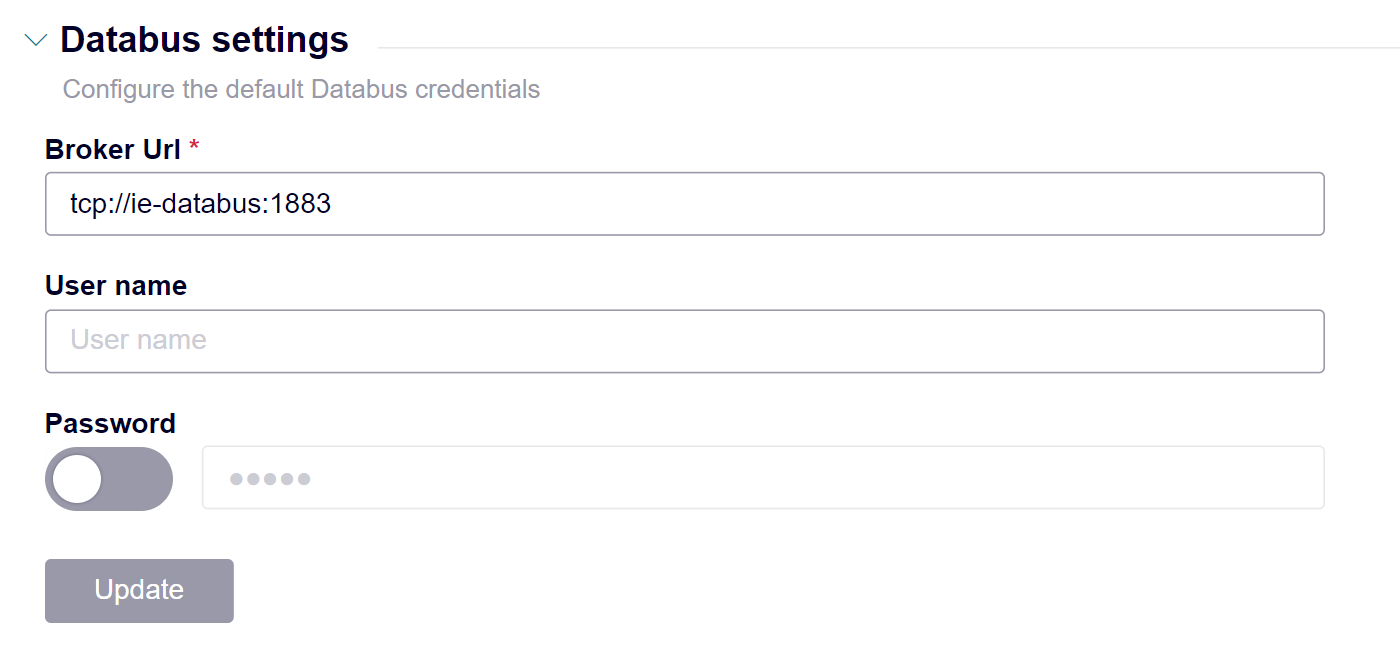
When configuring a databus connector, you can then use these shared Databus settings via the Use Databus settings switch. If a connector deviates from this default setting, you can deactivate it and provide individual settings.
Viewing the status and connection of the connectors
In the navigation sidebar of the connectors tab, you can see all configured connectors. On the right side of each one is the current status. There are three states a connector can have:
| Symbol | Meaning |
|---|---|
 |
The connector is connected to the Databus or the topic. This means metadata has been received via the metadata topic. |
 |
The connector has no connection. |
 |
The connector is connected (status = active), but no metadata is received via the metadata topic. |