Building a destination hierarchy
You can create a hierarchical structure that will be synchronized to a data destination. A complete synchronization setup always includes a data destination and a destination hierarchy. Optionally, you can specify a start date for synchronization and configure aggregation settings to control the granularity of the synchronized data.
Prerequisite
At least one data destination has been set up. See the section Setting up the Data Destination for more details.
Procedure
After setting up a data destination, you need to create a hierarchy for it. You can add existing entities or attributes from the IIH Essentials data model, or create new entities that exist only within this destination hierarchy. The attributes included in the destination hierarchy, along with their hierarchical structure, will be synchronized to the data destination.
To define the data synchronization, proceed as follows:
- Choose the presets for the elements that will be added from the model.
Refer to the Presets section for further details. -
Choose assets, aspects or attributes from the model shown on the right-hand side.
One attribute can be reused within one hierarchy. You can drag one or multiple entities or attributes from the model to the hierarchy to build the desired destination hierarchy:
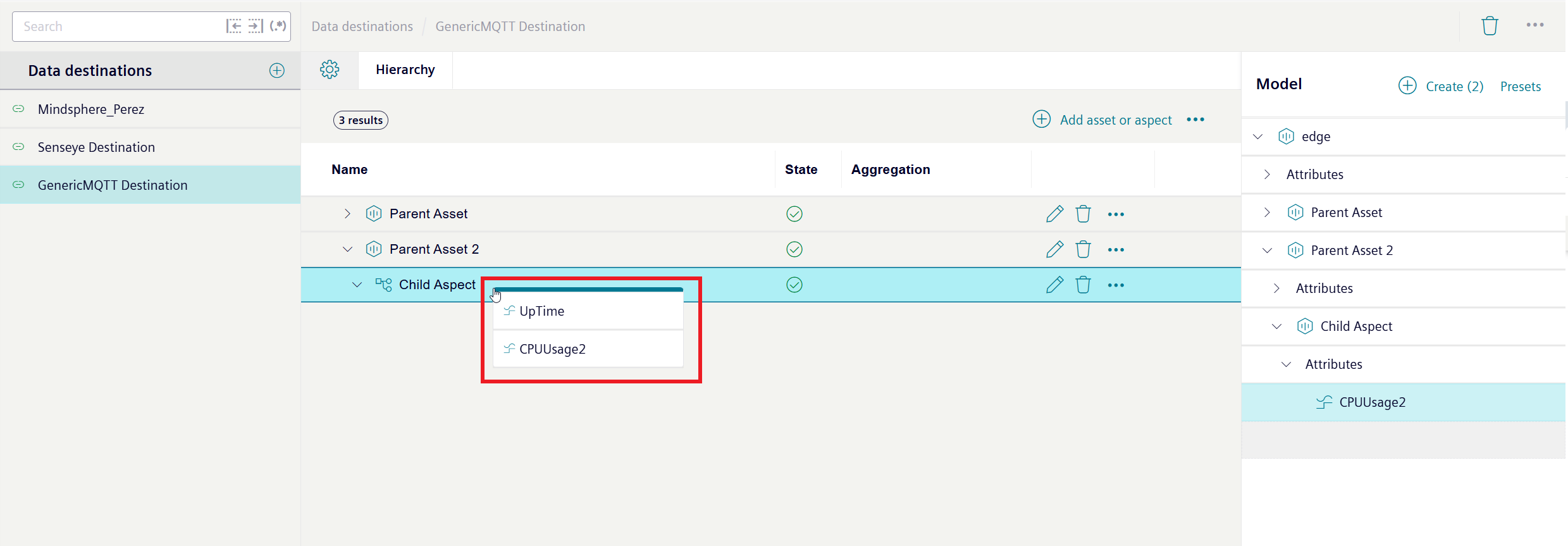
Dragging attributes from model to destination hierarchy It is also possible to add one or multiple entities or attributes without dragging them by clicking on "Create" after choosing the desired position in the hierarchy where the elements should be added:
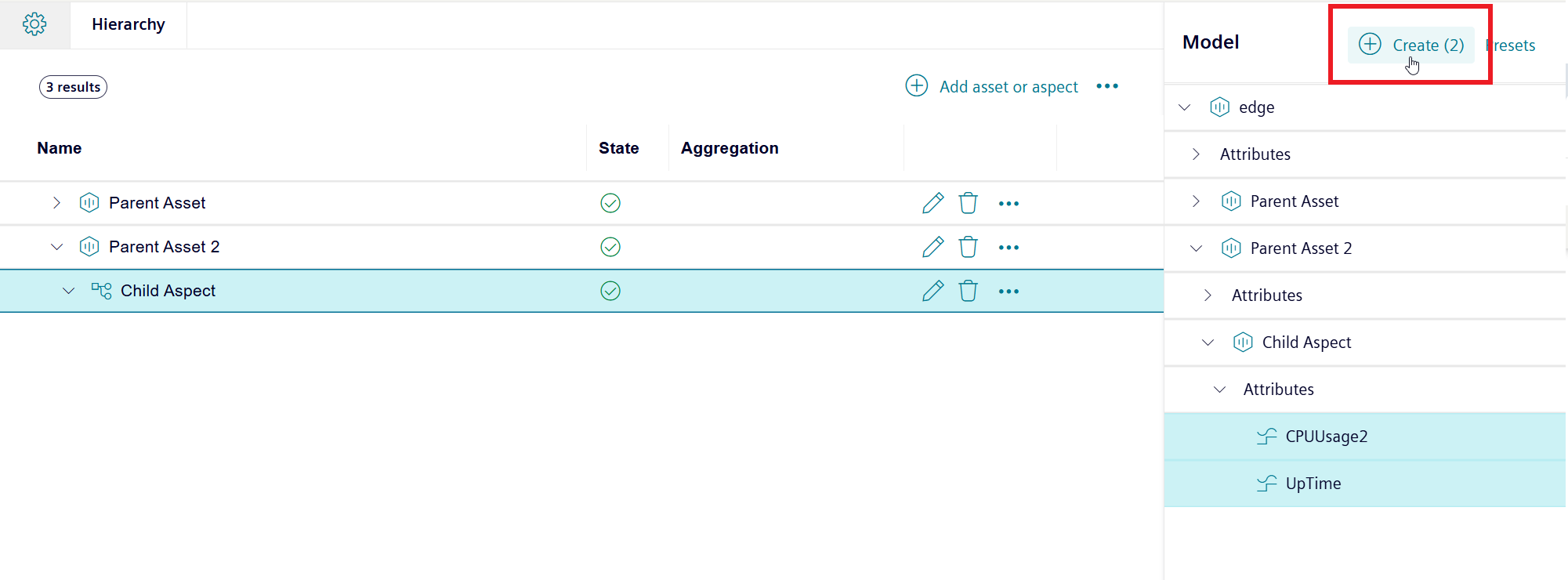
Adding attributes from model to destination hierarchy via "Create" To add entities, i.e., assets or aspects, that will only exist within this destination hierarchy click on "Add asset or aspect" and chose the right position in the hierarchy with the cursor where it should be added.
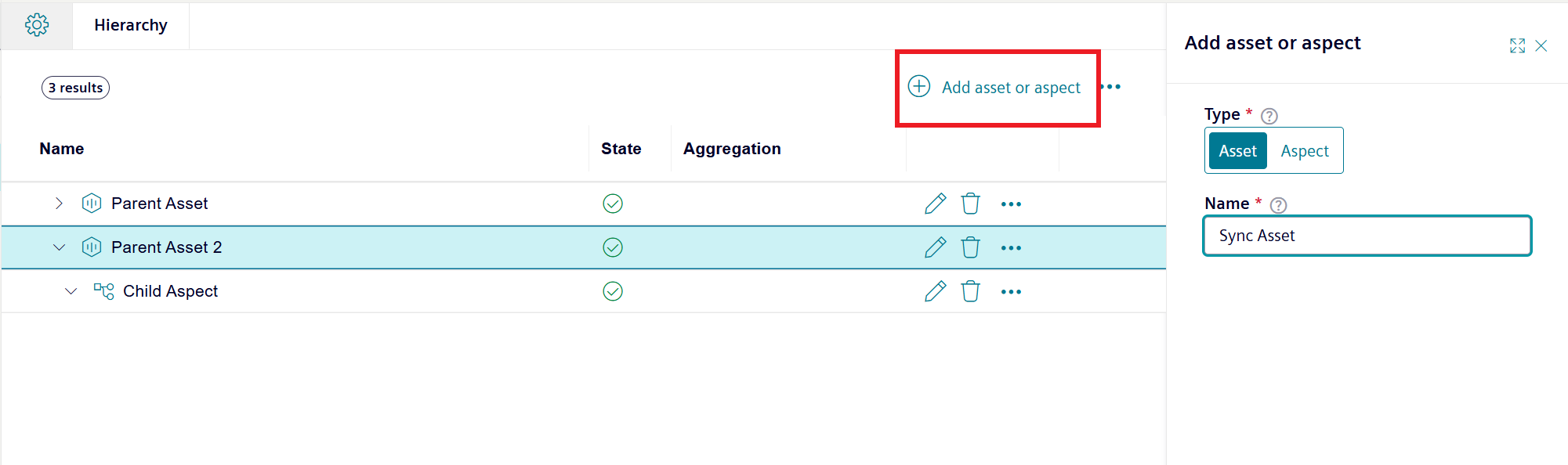
Creating an asset for a destination hierarchy -
Click on
 .
. -
Configure the aggregation, if desired.
The following screenshot shows the settings for the an attribute as an example.
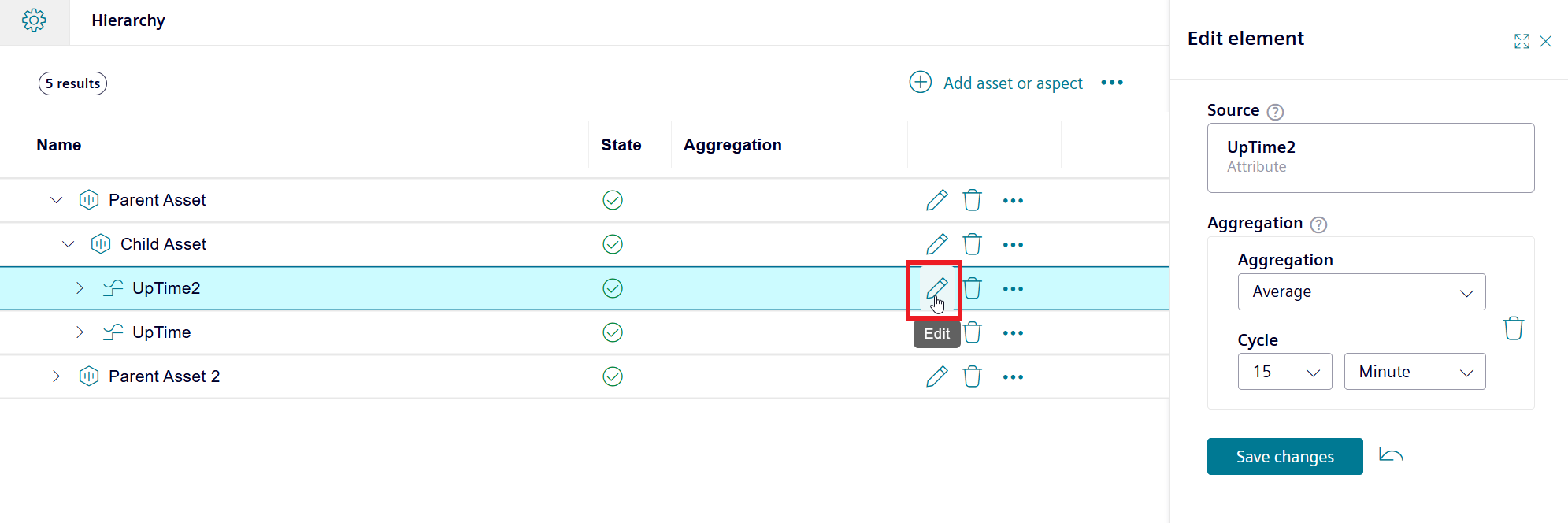
Defining an aggregation for an attribute in a destination hierarchy -
The hierarchy is ready to be synchronized
Presets
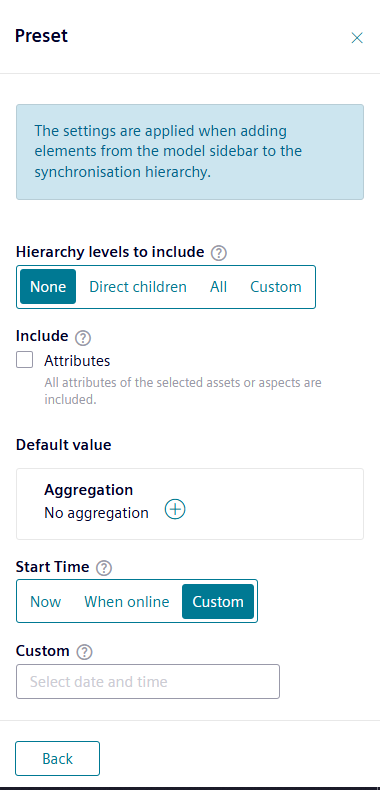
When dragging or adding entities from the model to a destination hierarchy, you can select presets to control how the entities are added. The "Hierarchy levels to include" option defines how many levels below the selected element will be included in the synchronization hierarchy:
- None: No underlying elements should be included when adding the entity
- Direct children: Only elements that are directly under the entity should be included
- All: Include all elements under the entity
- Custom: Choose the desired level up to which the hierarchy should be included. As an illustration, when using custom, 0 refers to the object itself, 1 equals the level below and 2 would refer to the following 2 levels under the chosen entity.
The attributes checkbox determines whether all attributes under the selected asset or aspect are included. If the checkbox is selected, all attributes for each chosen element are added automatically. If you do not want to include all underlying attributes, you can manually select the desired ones using multi-select.
The start time defines when the synchronization should start for the entity or attribute being added. Three options are available:
- Now: Start the synchronization at the current time
- When online: Start the synchronization as soon as the data destination goes online
- Custom: Start the synchronization at a custom time
Result
The hierarchy is synchronized with its designated data destination. The synchronization status of each element in the hierarchy is shown using one of the following icons. The status of a parent object always applies to its subordinate levels as well.
| Synchronization status | Explanation |
|---|---|
 "No synchronization" "No synchronization" |
The data destination is deactivated. Data is not being synchronized. |
 "Synchronization" "Synchronization" |
The data is being synchronized. |
 "Error" "Error" |
Data synchronization could not be completed correctly. Click the icon for more information. |
 "Disconnected" "Disconnected" |
The data destination is not connected, therefore synchronization cannot happen. This could be due to network issues or configuration problems. |
 "Synchronization completed" "Synchronization completed" |
All data was synchronized successfully with the external data destination. |