Overview
Alarms can be received via a Connectivity Suite Connector and saved in IIH Essentials. These alarms are stored in Alarm channels(equivalent to attributes when storing time series data) within an asset or aspect. An alarm channel can be configured to store alarms from a connector that match specified filter properties. Multiple alarm channels can be created as needed.
Alarm channels can be viewed in the Alarm Channels tab of an asset or aspect.
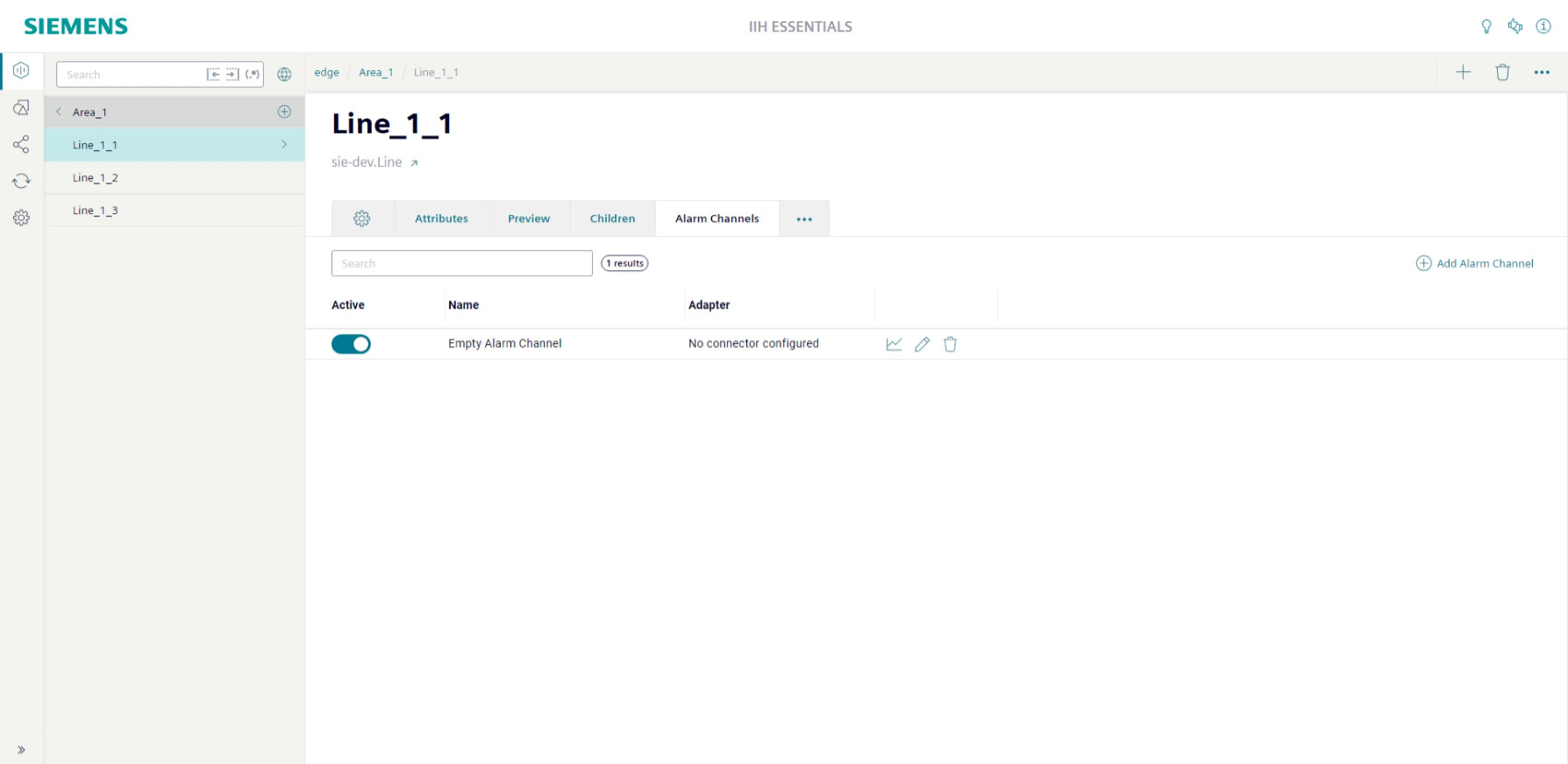
An alarm channel is typically connected to a Connectivity Suite Connector, but it is also possible to create one without a linked connector. Once an alarm channel is created, the connector cannot be changed.
No connector selected
You can also create an alarm channel without selecting a connector. This can then be filled and queried via the Northbound REST API (in the same way as attributes without a connector) and does not receive any alarms from other sources.
Alarms can be requested via the API and used by other applications such as Performance Insight and Machine Insight.
All alarm types are supported
IIH Essentials supports all alarm types that connectors provide. Whether a certain type of alarm is supported therefore depends on the connector.
Properties of an alarm channel
Each alarm channel has several properties to determine which alarms should be stored. The name and retention policy are independent properties that can be specified. The retention policy determines how long incoming alarms will be stored. If no specific data retention is provided, it will be inherited from the parent asset or aspect.
The following properties are used to filter the alarms that should be stored in the alarm channel. To save all alarms sent by the connector, leave all filter property fields blank.
Filter properties are AND linked
The filter properties are AND linked. Every property can have multiple values. These are OR linked, meaning only one of them needs to match. Only alarms matching all filter properties will be stored in the alarm channel.
The area, alarm class, source, and origin properties depend on the selected connector. The areas, alarm classes, sources, and origins are fetched from the connector and can then be added or removed for filtering. The stored alarms must have one of the defined values in the list. If no values are selected, all values are accepted.
The alarm type is determined by different state machines: active, acknowledged, and confirmed. Not all alarms use all of these states and thus differ in type. A property without relevant or not relevant does not filter the alarms for that property. To avoid filtering alarms by their state, use the "Custom type" without any property set.
Custom properties for alarms can be filtered via the extended property field. This allows you to freely name the property and add the values that need to be matched by the alarms.
Configuring an alarm channel
Alarm channels are part of an asset or aspect. Navigate to the desired asset or aspect to start configuring alarm channels.
To create an alarm channel click the  button. The sidebar will open to configure the listed properties.
button. The sidebar will open to configure the listed properties.
To edit an existing alarm channel, click the ![]() icon in the table.
icon in the table.
To delete an alarm channel, click on the ![]() icon.
icon.
View alarms of an alarm channel
To view the alarms of an alarm channel, navigate to Manage Data and then to the parent asset or aspect. Open the alarm channels tab. To view the alarms of an alarm channel, click the ![]() icon in the table. The alarms view will open and show all available alarms.
icon in the table. The alarms view will open and show all available alarms.
To view more information about an alarm, click on the ![]() icon in the row of the corresponding alarm.
icon in the row of the corresponding alarm.
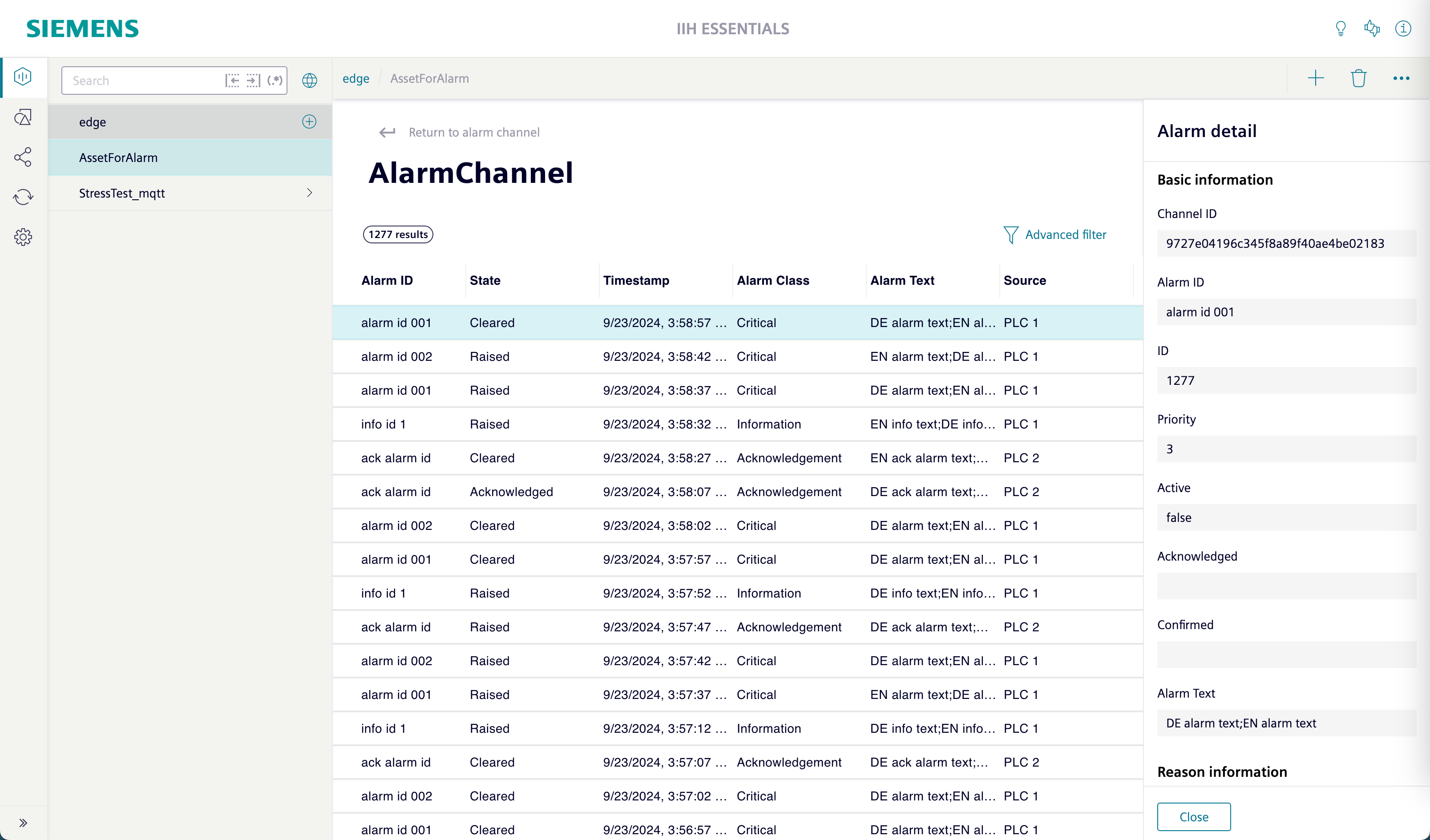
To filter the alarms of the alarm channel, click the  button. Specify each property of an alarm to the desired value. Click "Apply" to apply the filter conditions to the table.
button. Specify each property of an alarm to the desired value. Click "Apply" to apply the filter conditions to the table.
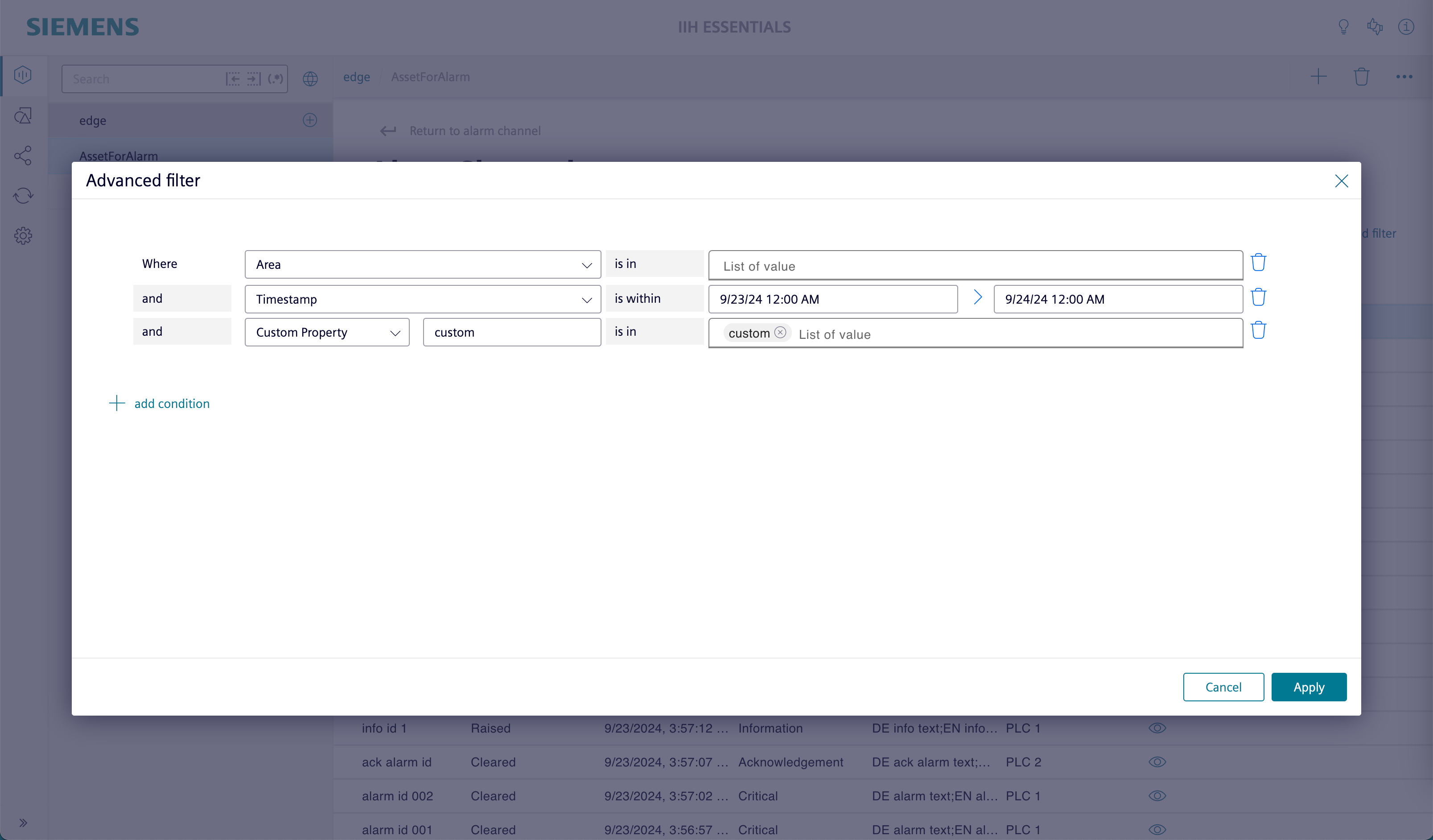
Except where otherwise noted, content on this site is licensed under the Siemens Inner Source License .