Customizing table columns
The "Customize Tables" feature allows you to personalize the visibility and order of table columns in the app. You can choose which columns to show or hide and change the order of the displayed columns to suit your preferences.
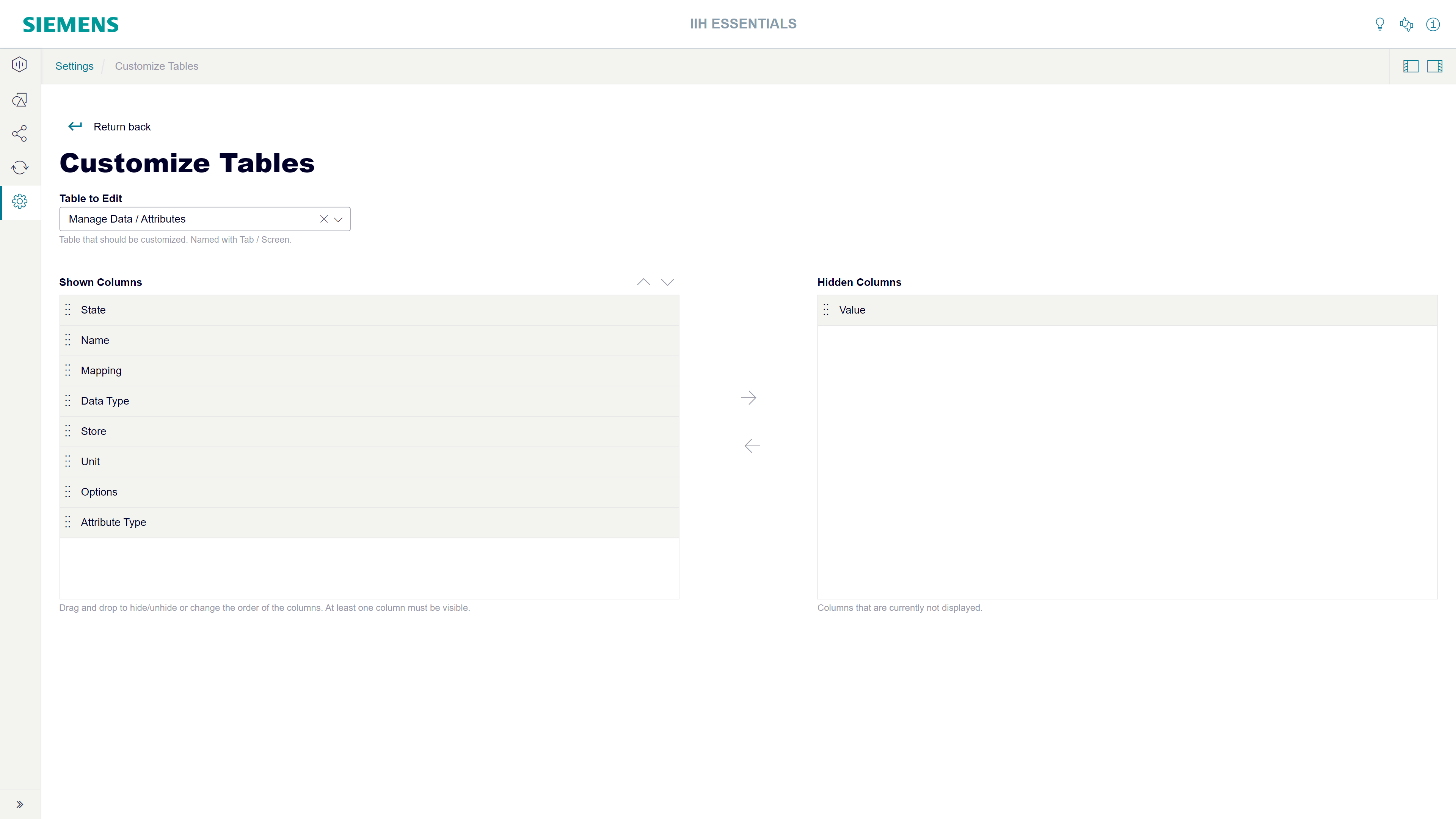
Procedure
To customize the tables, follow these steps:
- Open "Settings".
- Click on "Customize Tables".
- A dropdown labeled "Table to Edit" will appear. Select the table you want to customize.
- Two sections will be displayed:
- "Shown Columns": Lists the columns currently visible in the table.
- "Hidden Columns": Lists the columns that are currently hidden.
-
To hide a column, you can:
- "Drag and drop" the column from "Shown Columns" to "Hidden Columns".
- Alternatively, click the column name and use the "arrow buttons" to move it from "Shown Columns" to "Hidden Columns".
-
To show a hidden column, reverse the process by dragging the column from "Hidden Columns" to "Shown Columns" or using the arrow buttons.
-
You can also "rearrange the order" of the columns by dragging and dropping them within the "Shown Columns" section.
The changes will be applied immediately and reflected in the table view.