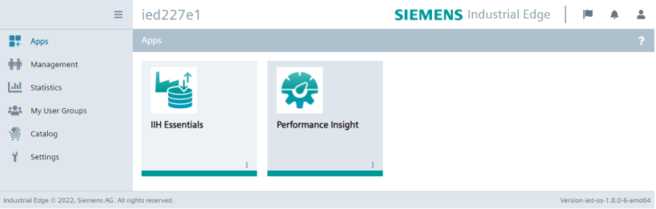Installation on a panel
Updated requirements
IIH Essentials V2.2 has the following updated version requirements:
- SIMATIC HMI Unified Comfort Panel image version V21 or later
You can install and start the IIH Essentials app on your Unified Comfort Panel (UCP) two ways:
- If your UCP is centrally managed, by installing it via the IEM. Follow the steps described here: Install from IE Hub.
- If your UCP is device managed, by downloading the APP file from the Siemens Industry Mall and transferring it to your panel. Follow the below steps.
Prerequisite
- Device managed UCP
Procedure
To install the IIH Essentials app on your panel, follow these steps:
- Download the app files from the Siemens Industry Online Support (SIOS).
- Unzip the downloaded ZIP package.
- Transfer the
DataServicex.x.appfile to your panel by either opening the web UI of the UCP on your computer, where you have the app file downloaded, or by using a USB flash drive. - Click the "Apps" tab or tile on your panel:
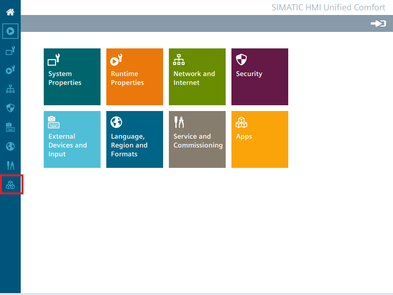
- Click "SIMATIC Edge" under "SIMATIC Apps":
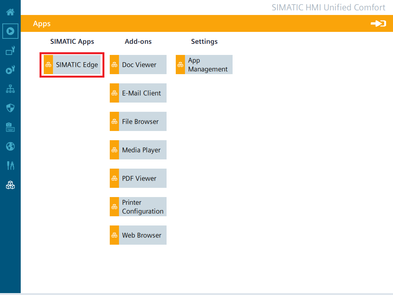
- Select the "Enable SIMATIC Edge" option and click on "Open edge management":
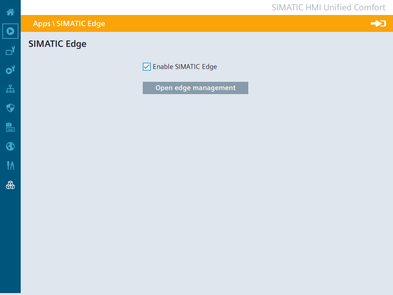
- Log into the Industrial Edge Management by clicking "Sign in":

- Log in with "Username" and "Password":
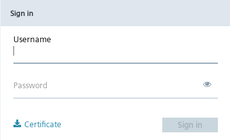
- Click "Install Offline":
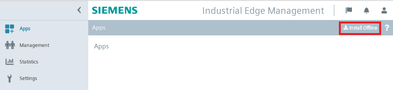
The "Install Offline" window opens. -
You have the following two options for selecting the APP files:
- If the files are on the storage medium, for example a USB stick, then select "Storage Media" and click "Browse" in the "App File" area:
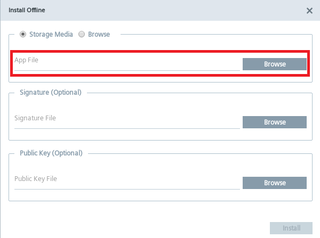
The storage area on the storage medium opens and you can select the required app file. - If the app file is located on the same system from which you are currently viewing the UI, select "Browse" and click "Browse" in the "App File" area:
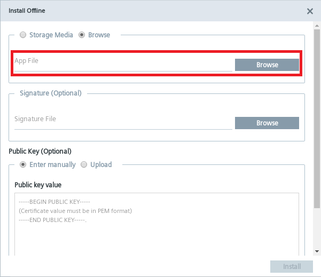
You can browse your system and select the required APP file.
- If the files are on the storage medium, for example a USB stick, then select "Storage Media" and click "Browse" in the "App File" area:
-
Click "Install".
Result
The IIH Essentials app is installed on the panel: