Installing from IE Hub
Updated requirements
IIH Essentials V2.2 has the following updated version requirements:
- IED OS version 2.3 or later
- IEVD / IEOD version 1.21 or later
Industrial Edge apps are available in the Industrial Edge Hub Library. The Industrial Edge Hub (IE Hub) is the central repository for all available Industrial Edge apps (IE apps) from Siemens and other app partners in the ecosystem.
The installation of an IE app involves the following steps:
- Copying an IE app from the IE Hub to Industrial Edge Management (IEM)
- Installing an app on one or more Industrial Edge devices (IEDs)
- Starting an installed app on an IED
The installation steps are demonstrated in a video at the following link:
Overview of the entire Industrial Edge App purchase process
The following figure shows the steps required to install and start an Industrial Edge app purchased from the Industrial Edge Marketplace on an IED:
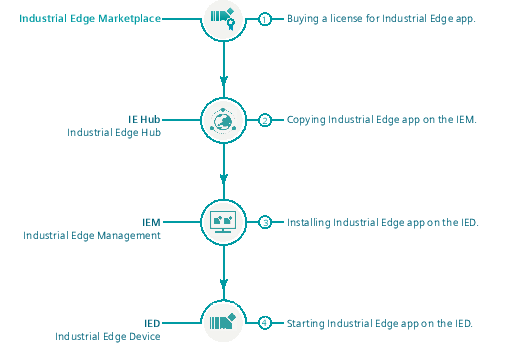
Purchasing a license for an Industrial Edge App
You can purchase licenses for individual IE apps in the Industrial Edge Marketplace.
For more information see:
Copying an Industrial Edge App from the IE Hub to the IEM catalog
This section provides information on how to transfer an IE app from the IE Hub to the IEM catalog of one or more IEM instances. Industrial Edge Management (IEM) is a control level for managing all devices, apps, and users of a shop floor.
Prerequisites
- Internet connection
- Access to the IE Hub
- Available IEM instance
Procedure
To copy an app to the IEM catalog, follow these steps:
- Open the IE Hub and enter your credentials.
The home screen of the IE Hub is displayed. - Open the "Library" tab in the Industrial Edge Hub.
The library contains all the apps for which you have purchased a license and all system apps. - Click the desired app.
The app details are displayed. - In the drop-down list, select all IEM instances to which you want to copy the app.
- Click "Copy latest version to IEM".
The app is copied, and a corresponding job is created. You can follow the job status in the status window of the corresponding IEM instance.
Installing an Industrial Edge App on the IED
This section provides information on how to install an Industrial Edge App from an IEM instance on an IED.
Prerequisite
- Access the IEM instance where the catalog containing the IE app to be installed is available.
Procedure
To install the IE app on the IED, follow these steps:
- Open the IEM home page and log in.
- Open the IEM catalog and click the app you want to install.
- Click the "Install" button.
The "Install App" dialog window is displayed. If you already have a configuration file, for example, a configuration file that you downloaded from another IED, you can upload it here. - Click "Next".
The "Install App" dialog window is displayed. If you already have a configuration file, for example, a configuration file that you downloaded from another IED, you can upload it here. - Select one or more IEDs on which you want to install the app. The devices must be switched on and online.
- Select one of the following installation options:
Click "Install Delayed" or "Install Later" to start the installation at a later time.
Click "Install Now" to install the app immediately. - Click the "Job Status" tab to view the installation progress.
After the installation you can check to see which apps were installed on which IEDs under "My Installed Apps".
Starting an Industrial Edge App on the IED
This section provides information on how to start an Industrial Edge App installed on the IED.
Prerequisite
- Access to the IED where the Industrial Edge App is installed.
Procedure
To start an app, follow these steps:
- Open the IED home page and log in.
- Open the "Apps" tab.
- Click the Industrial Edge App you want to start.
The app is opened in a new tab.