Collecting additional information
Functionality
IIH Essentials offers a debugging view. It provides additional information and settings in the event of an error and can help with troubleshooting:
- Display versions of the app and all sub-components. They are relevant when contacting the support.
- Enable debugging mode for extended logs and additional tags in the system info connector.
- Enable additional logs on a functional basis to obtain detailed information about the problematic component.
- View live logs of the application (needs to be activated first).
The debugging view can be accessed via the tab "Settings > Debug".
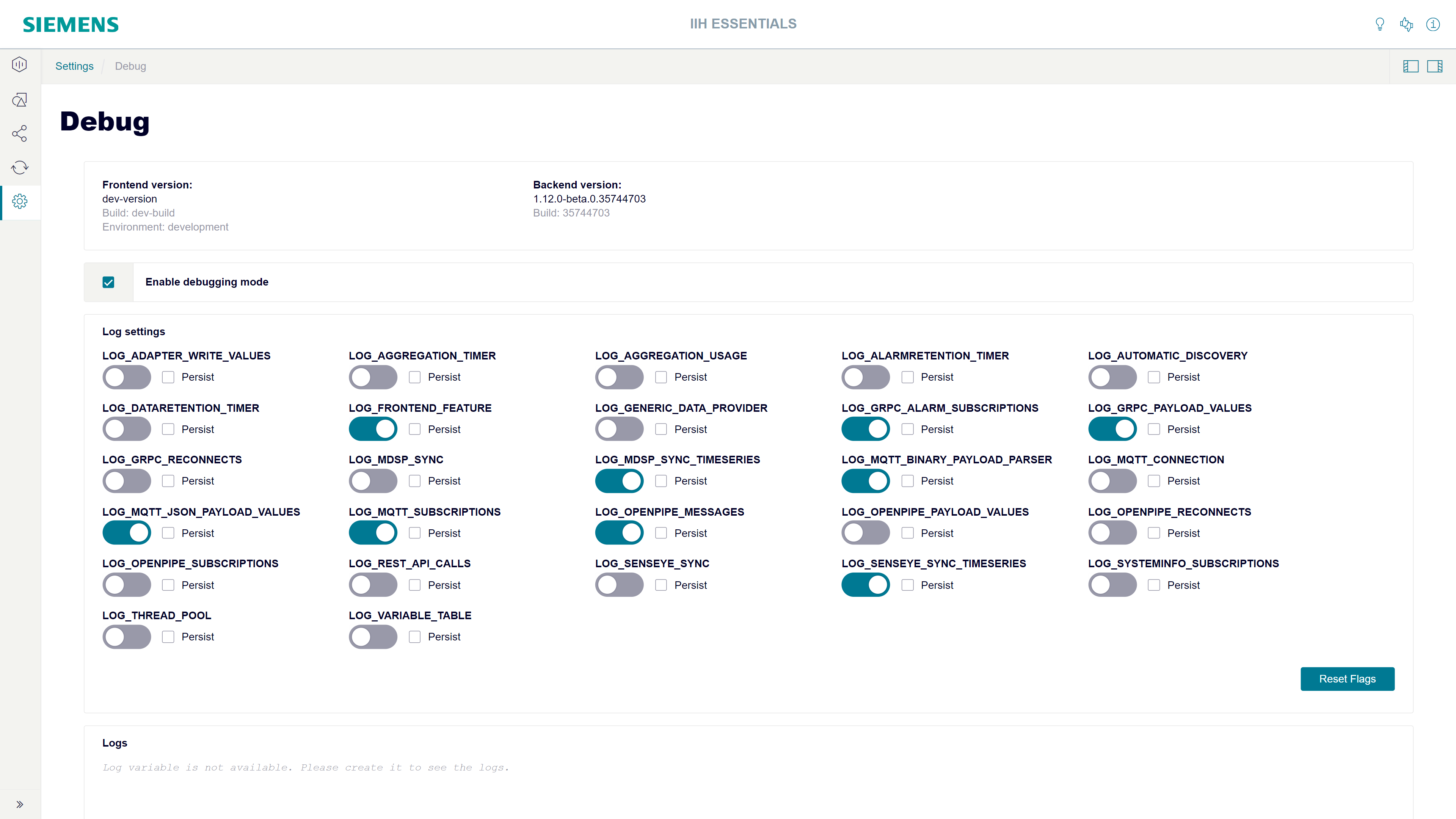
Configuring logging
Logs can be enabled selectively by feature. This way, only logs of relevant parts are printed without impacting the system.
Activate the logs for all features which are involved in the problem you are encountering.
Log stay activated until the next restart of the app. If you like to keep them enabled (e.g. because your problem occurs on start up of the app), check the 'persist' check box behind the corresponding switch.
Enabling live logs
The enabling of the live log requires the creation of a log attribute.
- Enable the debugging mode under "Settings -> Debug".
- Enable the system info connector.
- Create a new asset or use an existing one.
- Create an attribute with the tag "System Info -> App Status -> Logs" mapped.
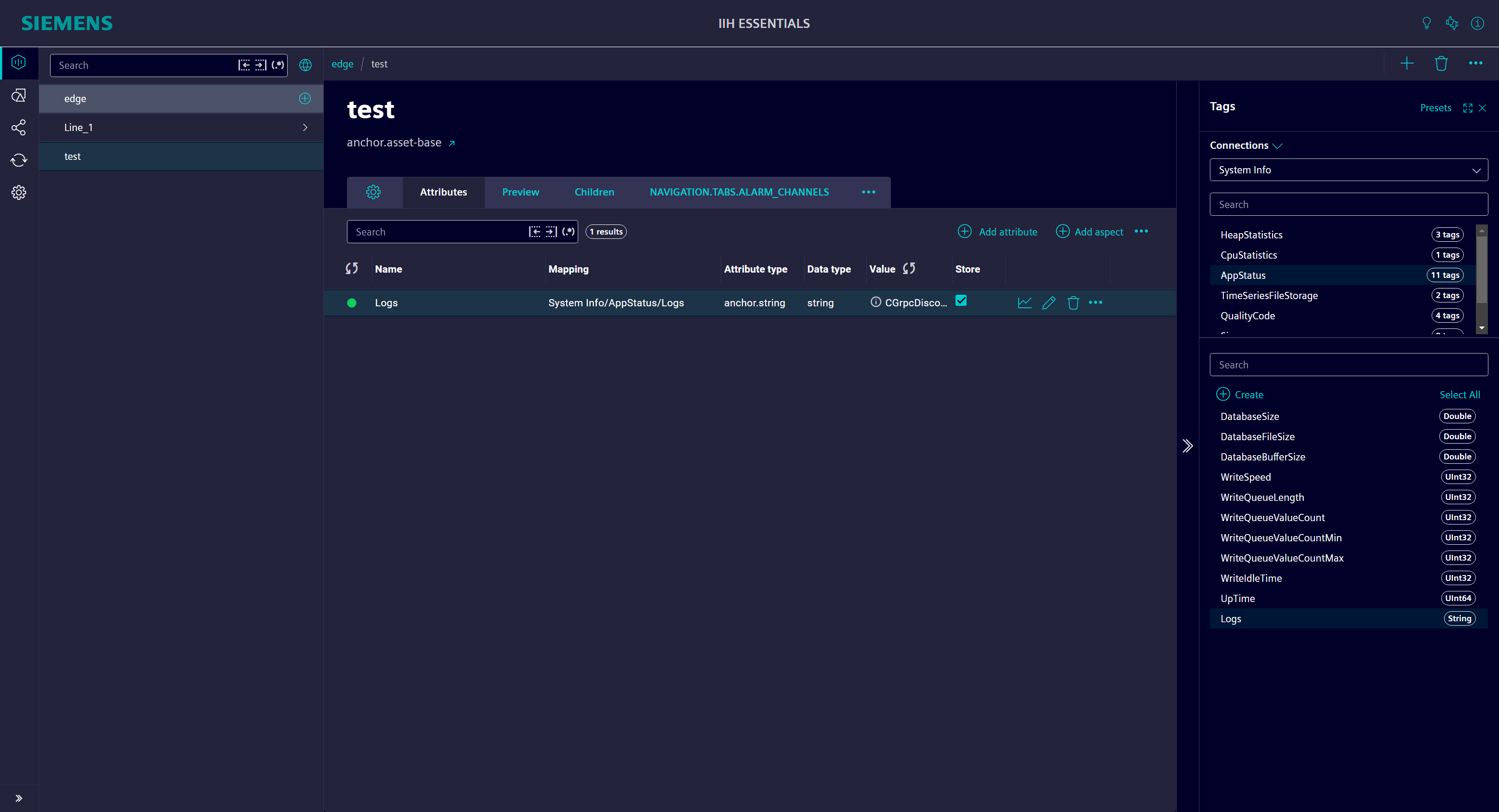
After this procedure, the live logs are displayed under "Settings > Debug".